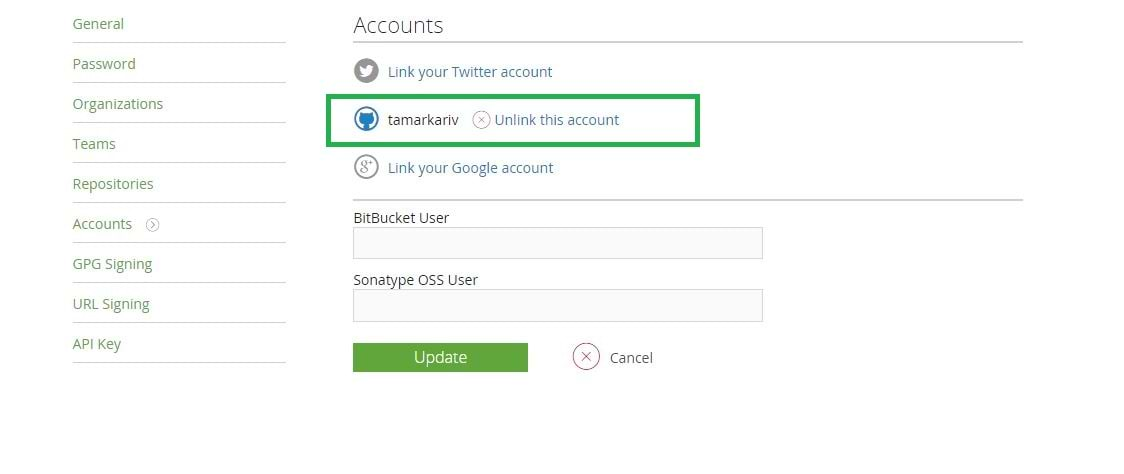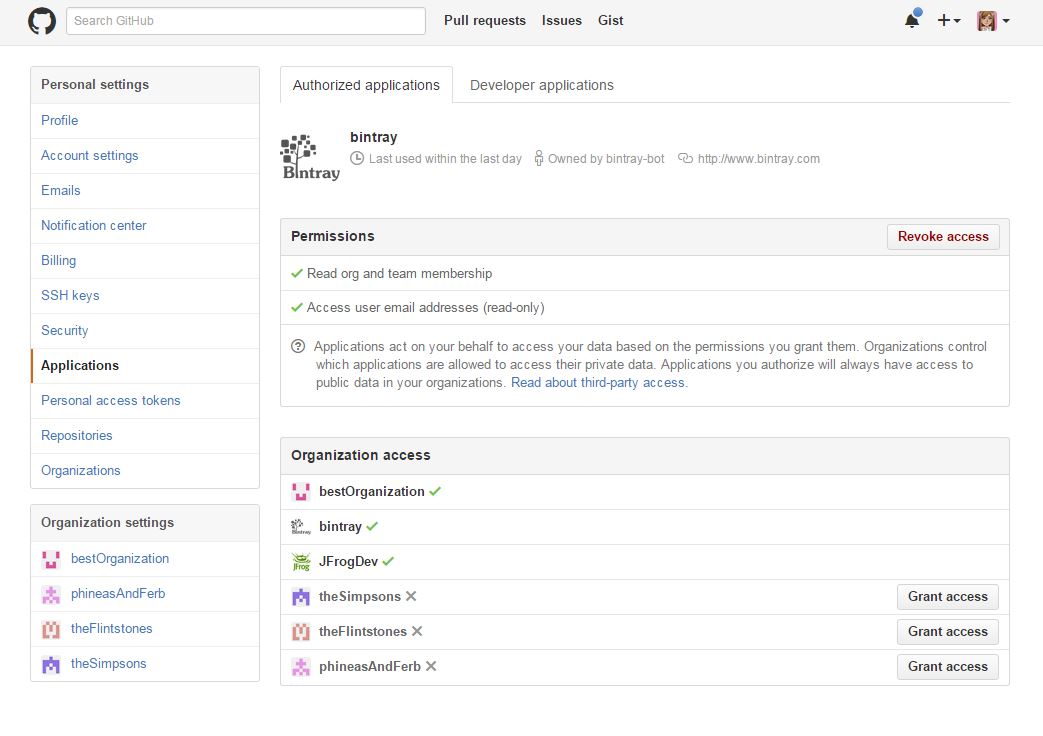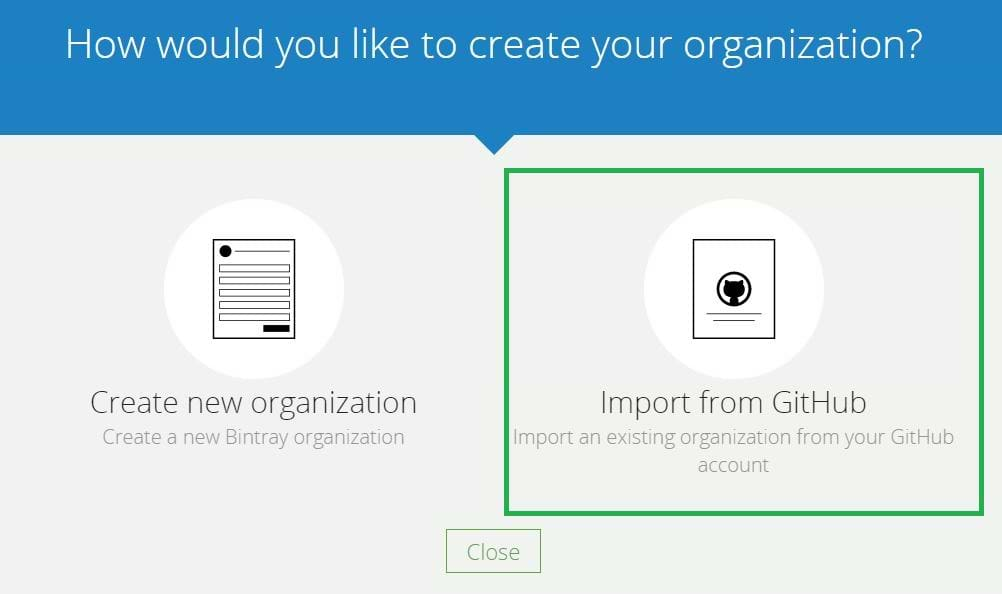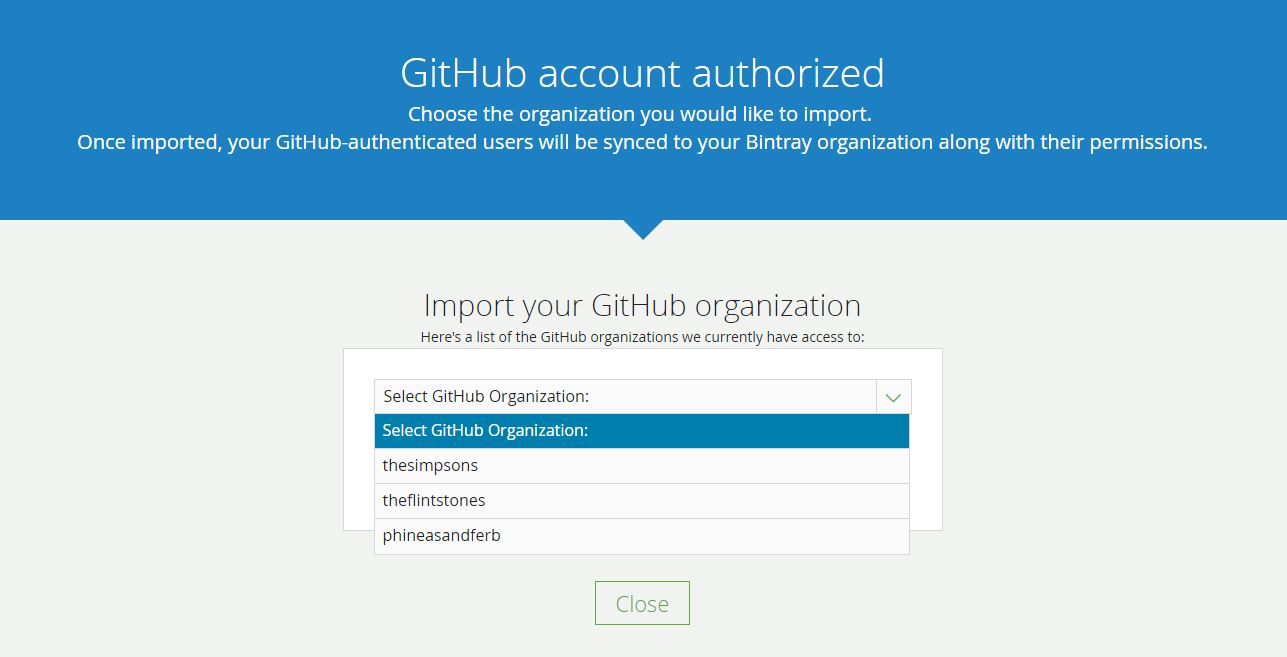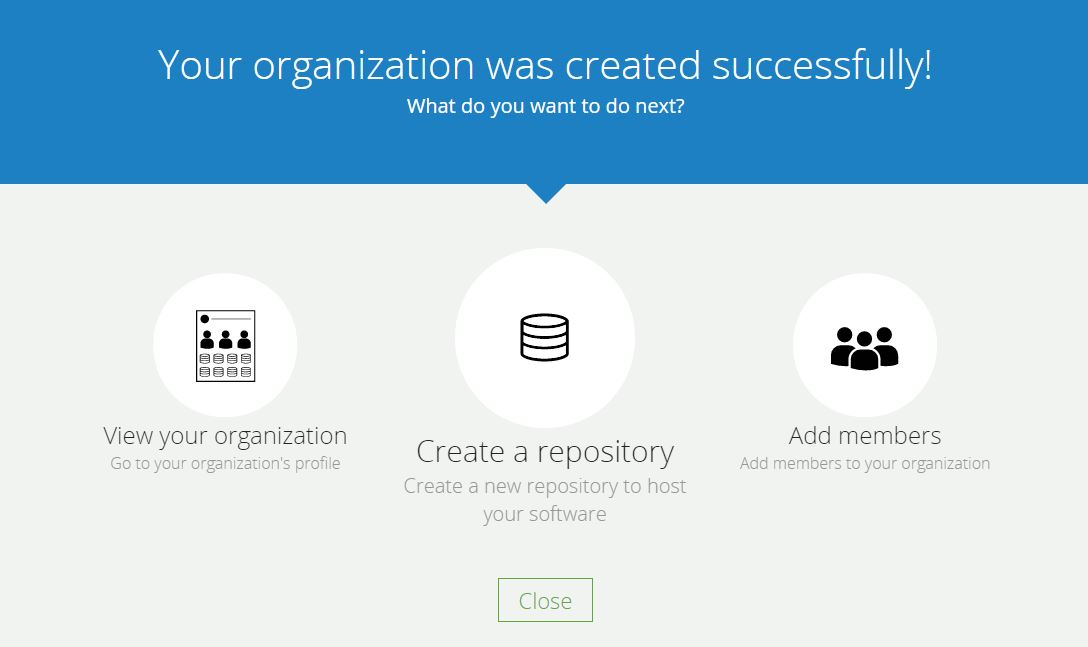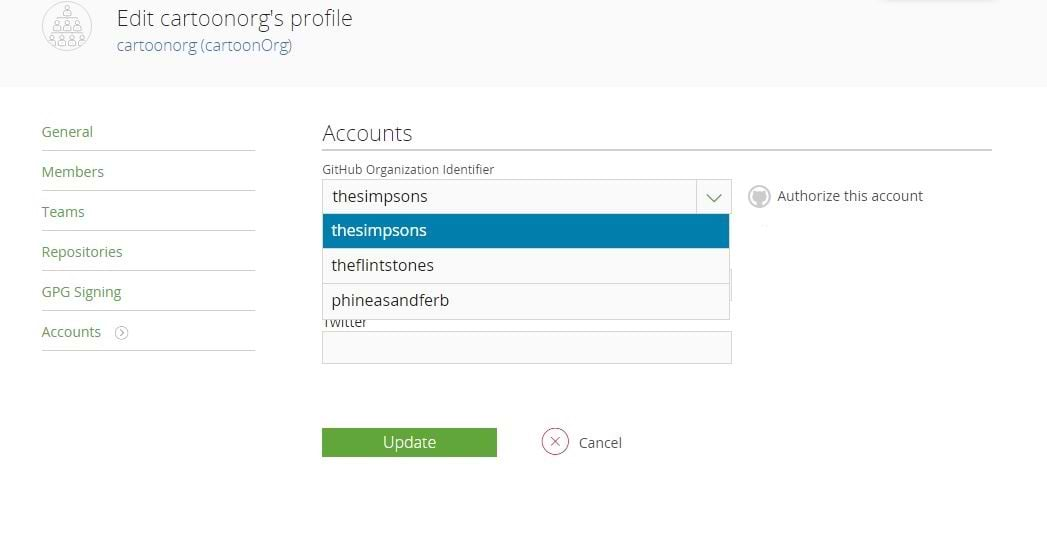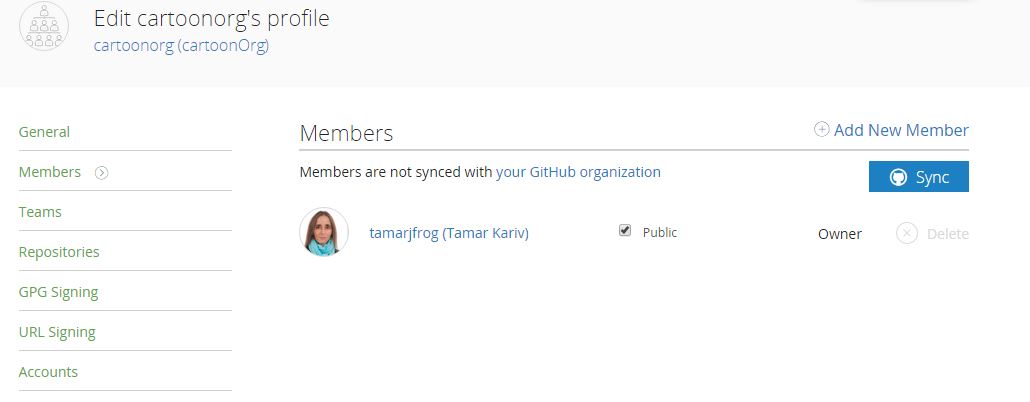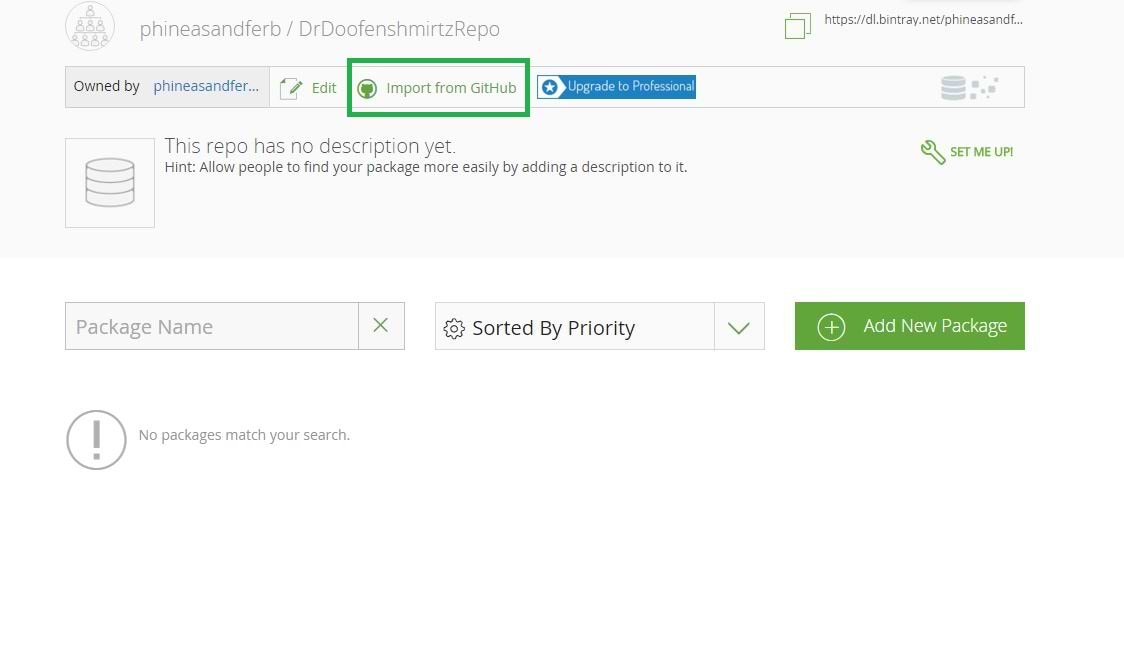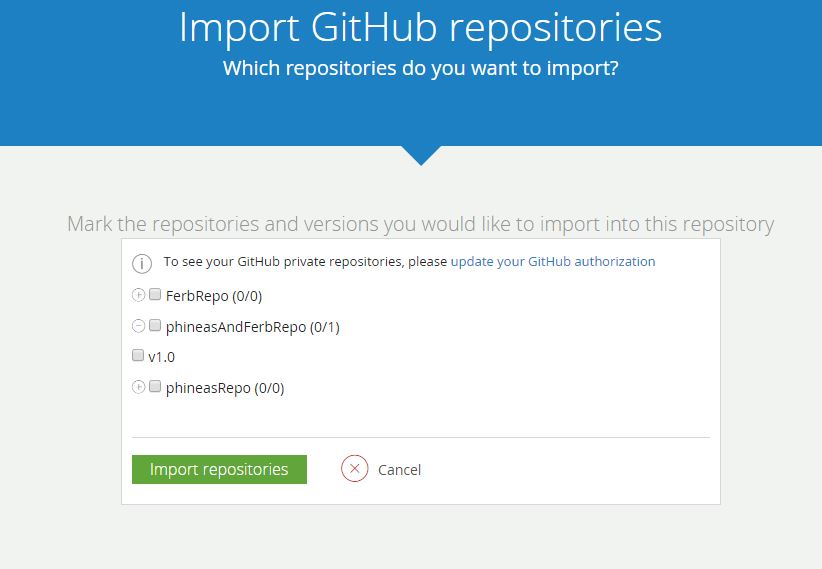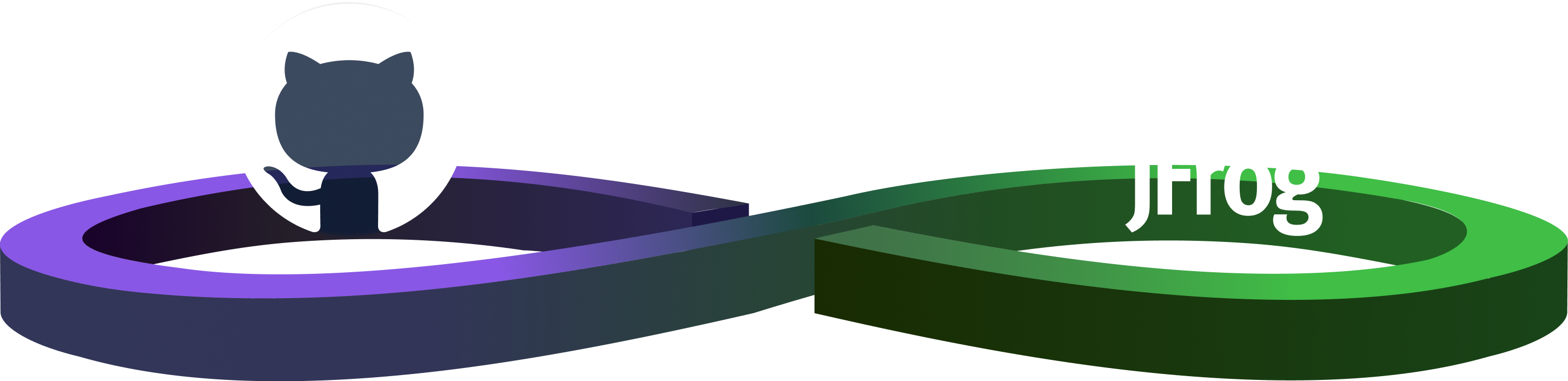Manage your Bintray and GitHub organizations better together
UPDATE: As of May 1, 2021 Bintray services will no longer be available (ConanCenter and JCenter are not affected) for more information read the Centers Deprecation Blog
Bintray’s integration with GitHub is now moving to a new level with GitHub organizations! As a Bintray user who is also a GitHub user, you already know that you can import your GitHub repositories, tags, readme’s, and release notes to Bintray. Now you can also import your GitHub organizations, the organization’s repositories, and even keep your GitHub and Bintray organization’s members in sync! This new feature saves time and effort maintaining your organizations and their members across the two platforms.
Here’s how to do that:
Authorize your GitHub account in Bintray
In order to be able to import GitHub entities to Bintray, your GitHub account should be authorized in Bintray. Your GitHub username has to be provided and authorized in the ‘Accounts’ page in your Bintray profile page:
Grant Bintray access to your GitHub organizations
GitHub organizations should be authorized with Bintray, so Bintray is able to access your GitHub organization. Grant Bintray the access by going to your GitHub profile. Under the ‘Applications’ section you will see the GitHub organization. Select the organizations you would like Bintray to be able to access.
You can read more about application authorization with GitHub in the Bintray documentation.
Import a GitHub organization
You can import a GitHub organization while you create a new one in Bintray, or to an existing Bintray organization at any time.
Import GitHub organization to a new Bintray organization
When creating a new organization in Bintray you now see a new option to import your organization from GitHub:
If you choose ‘Import from GitHub’, your GitHub organizations, that have not been imported yet, will be displayed for you to choose from:
Once you make a selection, your GitHub organization is successfully imported to Bintray. Note that at this point, only the organization is imported, without members or repositories.
At this point Bintray offers you shortcuts to the most common options you naturally wish to do now:
I will elaborate on how to sync members to your imported organization, and how to import an organization repositories later on in this post.
Import GitHub organization to an existing Bintray organization
To associate an existing Bintray organization with a GitHub organization, access the ‘Accounts’ section in your Bintray organization’s profile page. Bintray lets you choose from your accessible GitHub organizations:
Sync members
Bintray Professional accounts can also sync members from a GitHub organization and have membership changes in a GitHub organization automatically synced to the equivalent Bintray organization. To sync members automatically, click on the ‘Sync’ button in the ‘Members’ section of the organization profile page:
The sync will generate an invitation in each member’s Bintray mailbox. Once a user approves his membership, he becomes a fully synced member in the Bintray organization.
The following rules apply once your GitHub organization is imported:
- All GitHub organization members will be members in the corresponding Bintray organization (as long as they are users of both).
- GitHub teams are now teams in the corresponding Bintray organization.
- Members’ permissions are also imported: an ‘owner’ in a GitHub organization will be an ‘admin’ in Bintray, a ‘member’ in GitHub stays a ‘member’ in Bintray.
- Member’s privacy attributes, ‘private’ and ‘public’ in GitHub, are kept as ‘public’ and ‘nonpublic’ in Bintray .
You can keep the members list synced with Github, so any member added to or removed from GitHub in the future will automatically be updated in your Bintray organization. This saves you the worry of maintaining members in both Bintray and GitHub. You can also disable member sync, so that it is a onetime procedure. Members’ syncing can be enabled or disabled at any time.
For a step by step instructions of how to import GitHub organizations and members, please refer to the user manual.
Import a repository
At this point it makes sense to add a repository to your new organization. Importing GitHub organization repositories is now available! (previously, it was only possible to import personal repositories). In order to do so, create a new repository under your imported organization. In the repository page, click on ‘Import from GitHub’:
Bintray will display all the GitHub repositories and their release tags under the imported organization:
Select the repositories and releases you wish to import, and remember that GitHub repositories will be Bintray packages, and GitHub release tags will be versions in Bintray. Note that the import includes the repository structure and not the actual files.
You can read more about importing GitHub repositories here.
If you use both GitHub and Bintray, this cool new feature will save you time and reduce hassle.
Good Luck!