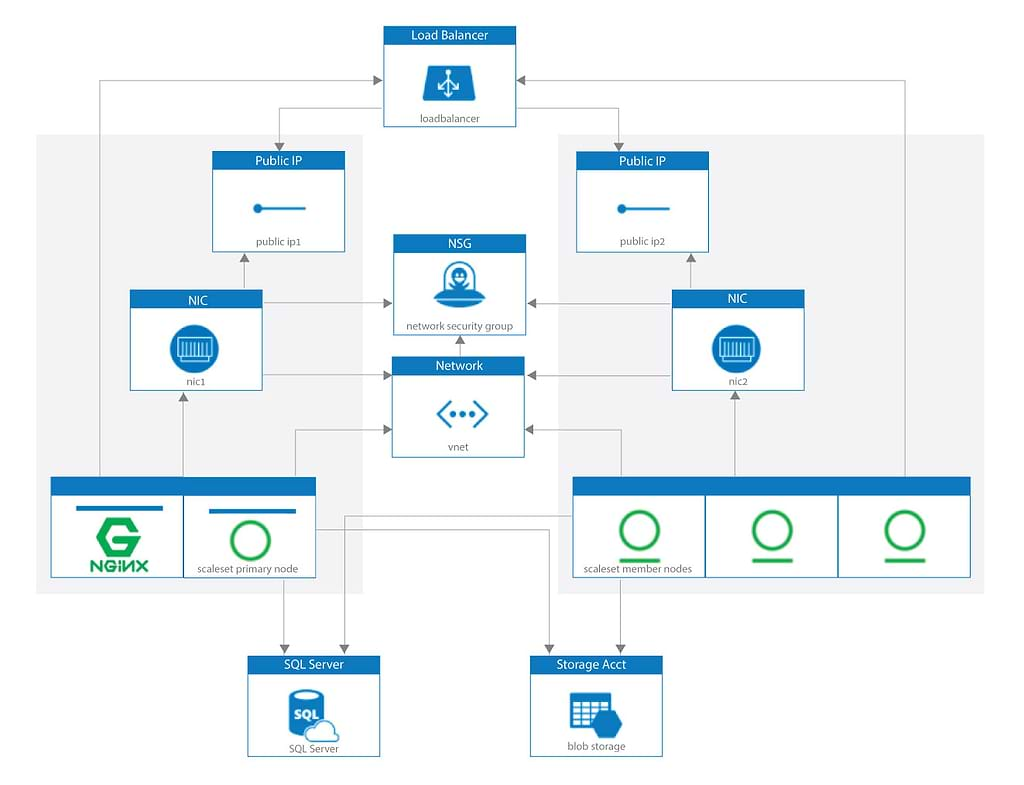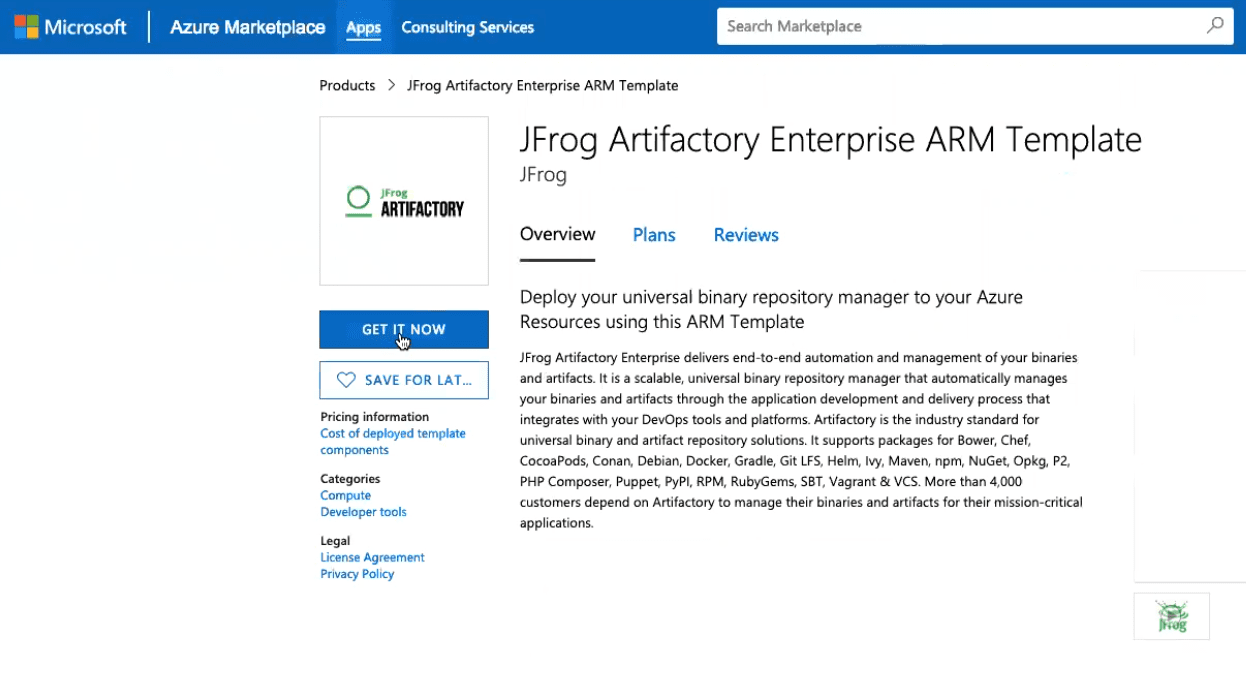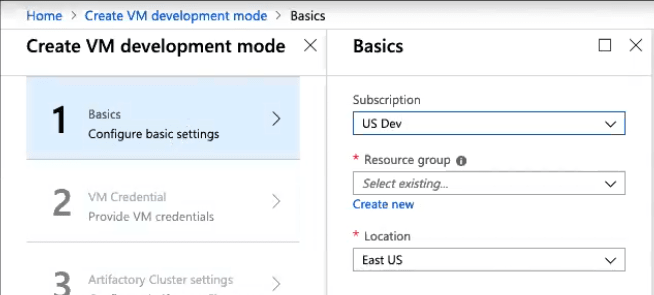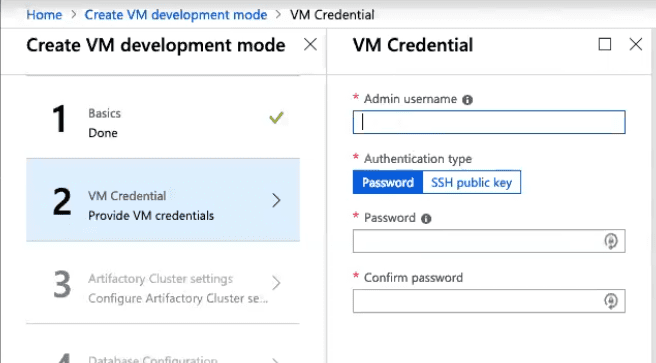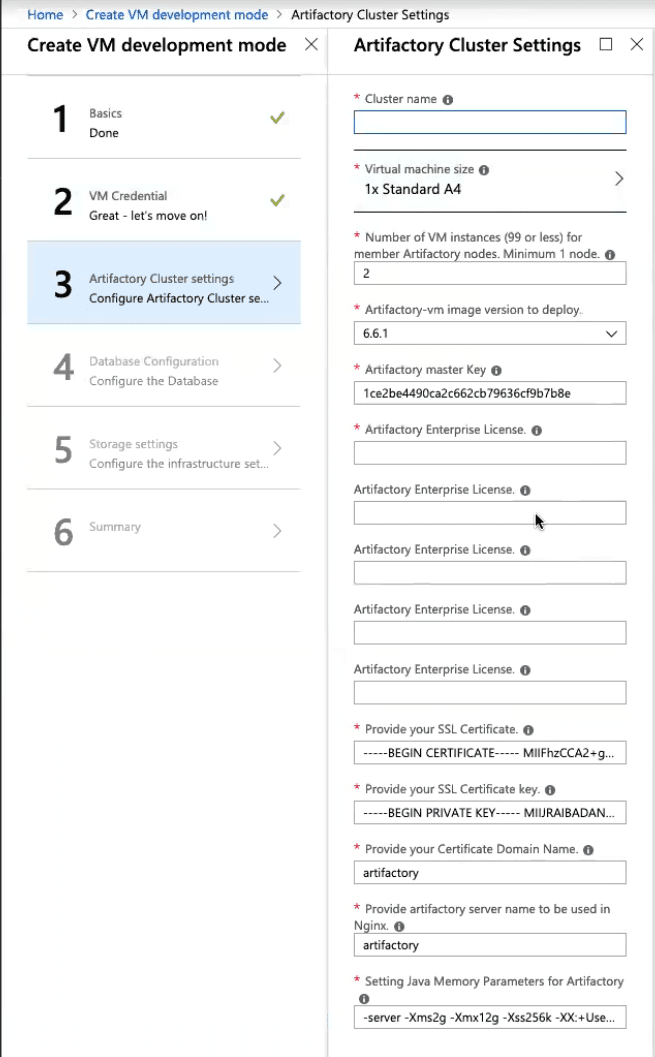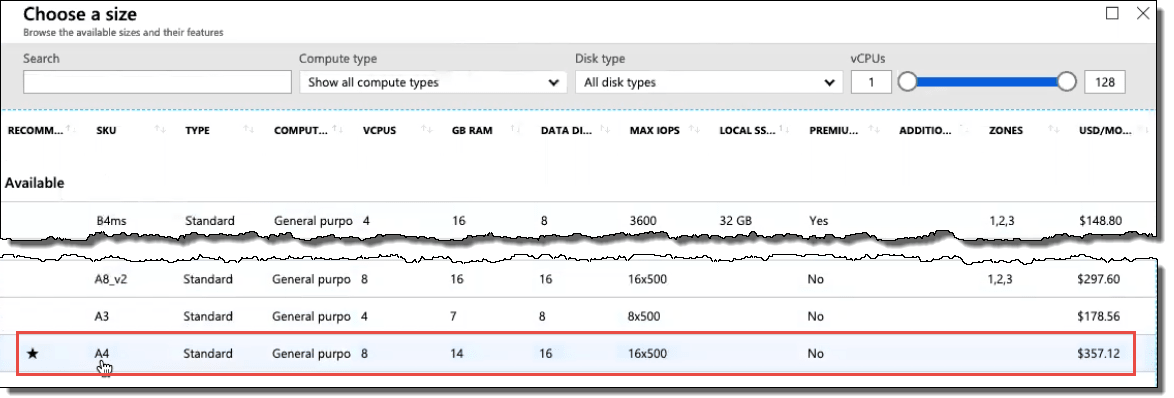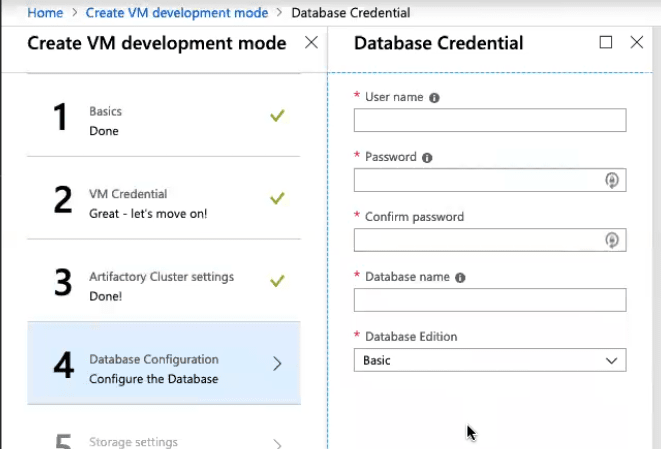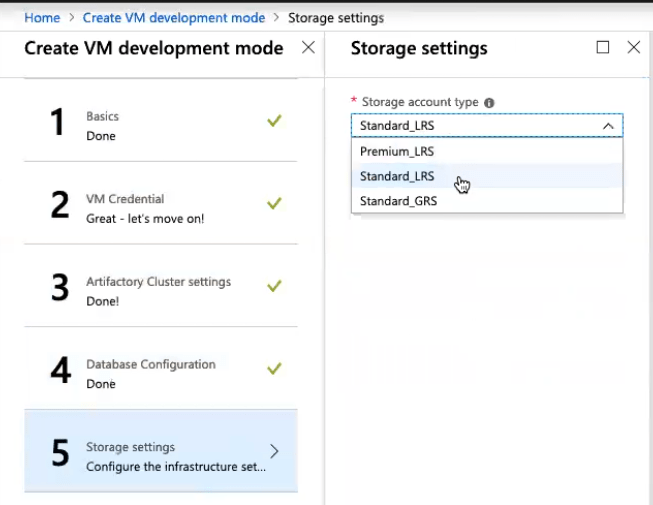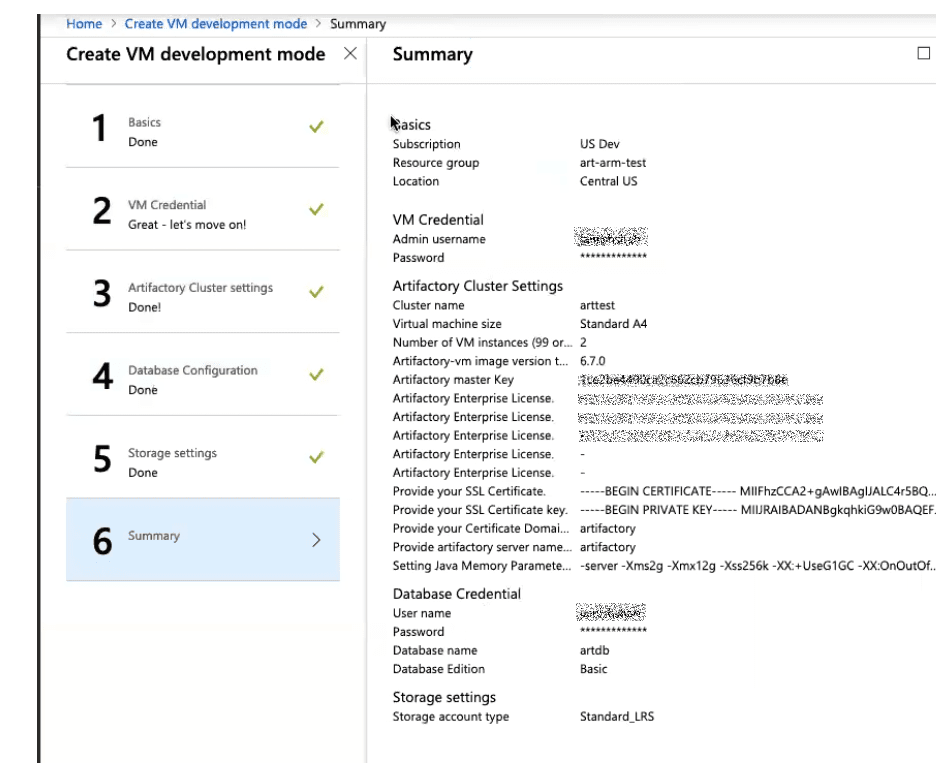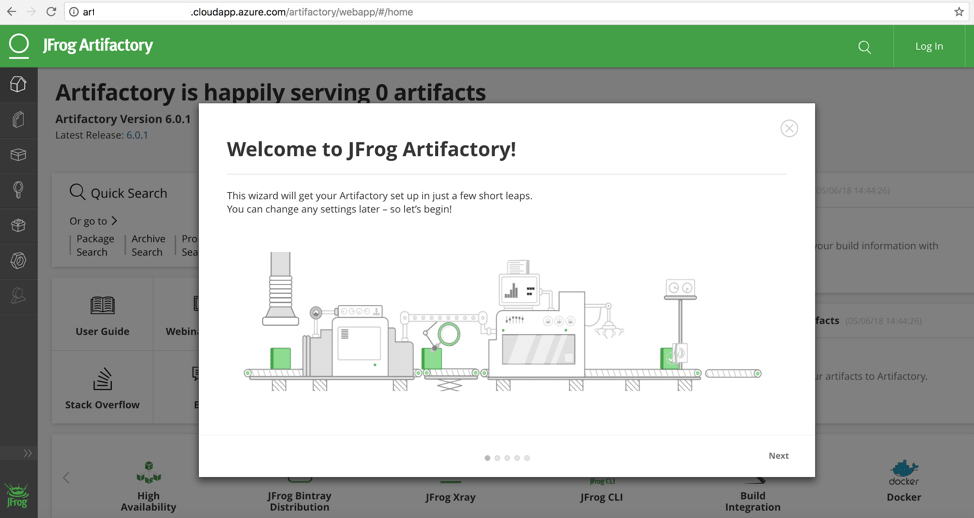Enterprise Cloud DevOps on Azure is Clicks Away
Editor’s Note (2024): Please refer to the current JFrog Software Supply Chain Platform listing on Azure Marketplace to get started with JFrog on Microsoft Azure.
A self-managed (BYOL) deployment of Artifactory High Availability hosted in your Azure environment can help your cloud DevOps function with the scalability, performance, and security of an enterprise-grade system. But it takes the right supporting resources and configuration to be installed with it to operate effectively.
Fortunately, we’ve now made the chore a lot easier, by offering an automated Artifactory HA installation directly through Azure Marketplace. Deploying and configuring Artifactory for High Availability into your Azure region requires only a search, launch, text entry, and final confirming clicks.
When finished, you’ll have a BYOL installation of Artifactory Enterprise that you manage yourself, in your own Azure environment. If you prefer to have JFrog install and manage Artifactory for you on Azure, and pay as you use it, consider a SaaS Cloud Enterprise license of Artifactory instead.
This deepens JFrog’s commitment to support for Azure, to help give you the choice of public cloud automation platforms. A growing number of enterprises and government agencies rely on Microsoft’s worldwide network of data centers for building, deploying, and managing services and applications.
What is installed?
A High Availability installation of Artifactory operates with an array of two or more Artifactory server nodes, to accommodate larger load bursts with minimal compromise to performance. This redundancy maximizes uptime and eases expanding load capacity when needed.
This means that your Azure installation must be configured with multiple server nodes, as well as the network security group and IP addresses that join them to a load balancer that must also be installed. The load balancer will optimally distribute requests to the Artifactory server nodes.
The Azure Marketplace installer performs this configuration for you. It also installs the remaining resources needed, including an NGINX http server, and a SQL server, and sets up an Azure blob storage account for your Artifactory repositories.
Under the hood, the Azure Marketplace installer uses an Azure Resource Manager (ARM) template to provision and control these resources on Azure in a single, coordinated operation. If you need to customize your install, you can still use the JFrog ARM template and modify it instead of installing through the Azure Marketplace.
Installing Artifactory for High Availability
Deploying a BYOL Artifactory HA into your Azure region is easily done through these steps.
Before you start
To install Artifactory HA on Azure:
- You must already be subscribed to an Azure account. If you don’t have one, you can create a limited-time free Azure account.
- If you have a current set of Enterprise licenses for Artifactory, you should have these license numbers available so you can enter them when prompted by the installer. If not, you can request a free 30-day trial of Artifactory, for a multi-server license.
Steps to follow
Once you have gathered the credentials and licenses you need, you can proceed to the Azure Marketplace offering for Artifactory Enterprise.
Find JFrog Artifactory in Azure Marketplace
- In your web browser, visit the Microsoft Azure Marketplace.
- In the Search Marketplace textbox, search for Artifactory.
- In the results, select JFrog Artifactory Enterprise ARM Template.
- In the resulting product page, click Get it now.
- In the resulting dialog, click Continue to accept the EULA and create Artifactory in Azure.
Configure Settings and Install
Log in to the Microsoft Azure Portal.
In the portal, the JFrog Artifactory Enterprise install will be offered. Click Create to start the install by entering data in the sequence of forms.
Form 1: Basics
Complete the Basics form to configure basic settings.
You can select an existing resource group or create your own.
When done, click OK.
Form 2: VM Credentials
Create the credentials for the VM that will run Artifactory.
You can use these credentials later to modify your configuration or to debug.
When done, click OK.
Form 3: Artifactory Cluster Settings
Enter your settings for the cluster where your Artifactory instances will run.
-
- Name the cluster as you wish in cluster name.
- Select the Virtual Machine Size that’s appropriate. The standard recommended size is 8 VCPUs and 14 GB RAM, or you can click Change Size to select an alternate setting.
- Select the Number of VM instances. The default is 2, to specify two member nodes in addition to the primary Artifactory node. If you want more member nodes, you will need to have additional Artifactory licenses.
- Specify the master key that Artifactory will use to synchronize files between cluster nodes.
- Enter your three Artifactory Enterprise License numbers (for your primary node and two member nodes), or up to five if you have specified more than two VM instances.
- Specify the Domain Name you wish to use for accessing Artifactory. The SSL certificate you provide must be valid for that domain.
When done, click OK.
Form 4: Database Configuration
Enter settings to create the database and credentials.
When done, click OK.
Form 5: Storage Settings
In the Storage Settings, select the Azure Blob storage account subscription type you wish to use.
When done, click OK.
Form 6: Summary
Review the presented summary of what will be installed.
To accept the settings in the summary, click OK.
The form will present to you the Terms of Use for an offering on Azure Marketplace.
Click Create to accept the terms and install Artifactory to the Azure cluster.
The template will create your resources for you, according to your settings. The deployment will typically take about 20 minutes.
Results
When complete, the cluster resource with the name you gave it will be shown in Azure’s Resource groups display.
Within the cluster resource group, you will find a Public IP Address resource for the node members. View this resource to find the URL to access Artifactory.
You can launch Artifactory in your web browser using the URL .
Explore more
Once installed, you can explore the benefits of Artifactory through setting up your most-used package managers, establishing remote repositories, and building your Docker registry to deploy containers through Kubernetes and Helm.
You can try Artifactory Enterprise out in your own Azure subscription through the installer in Azure Marketplace.