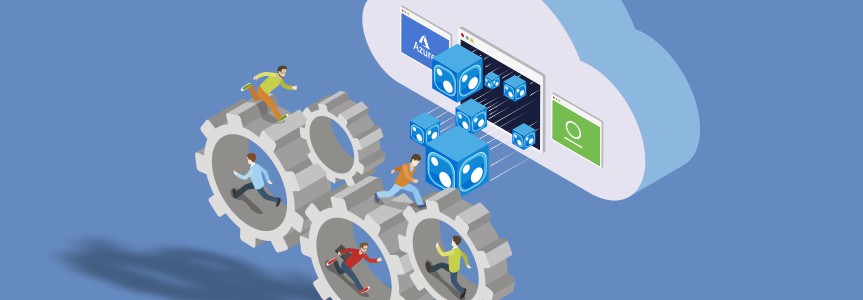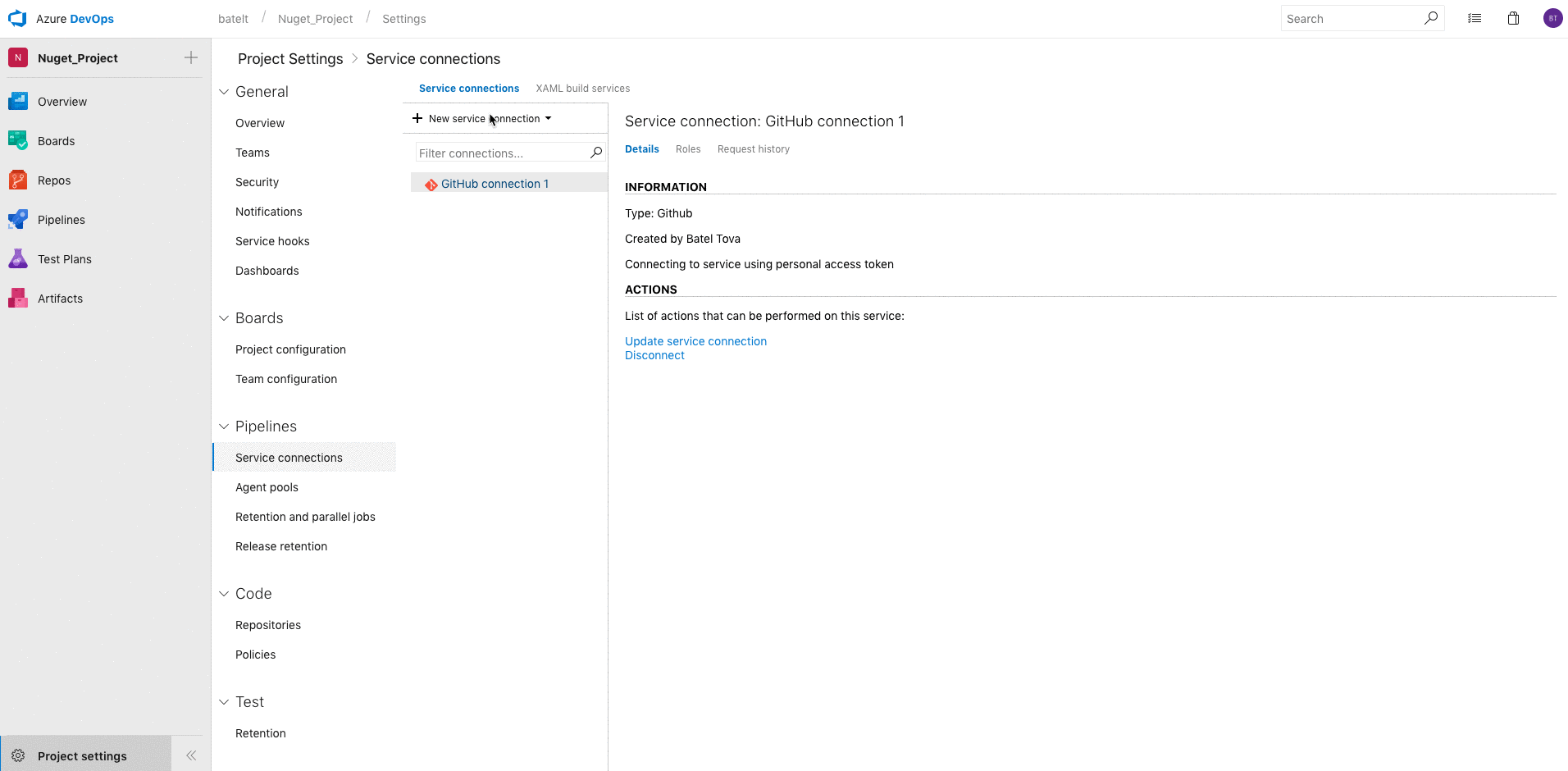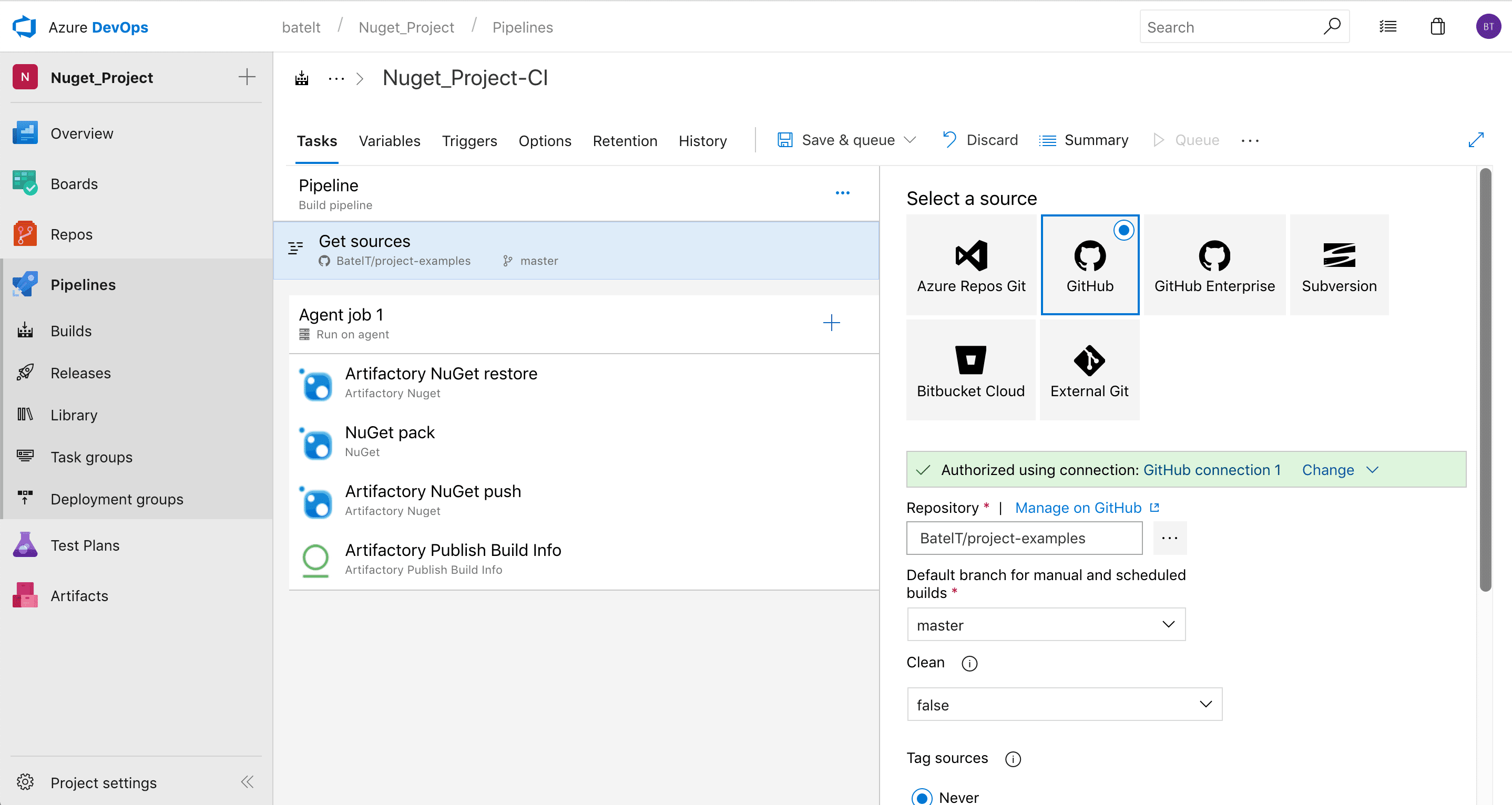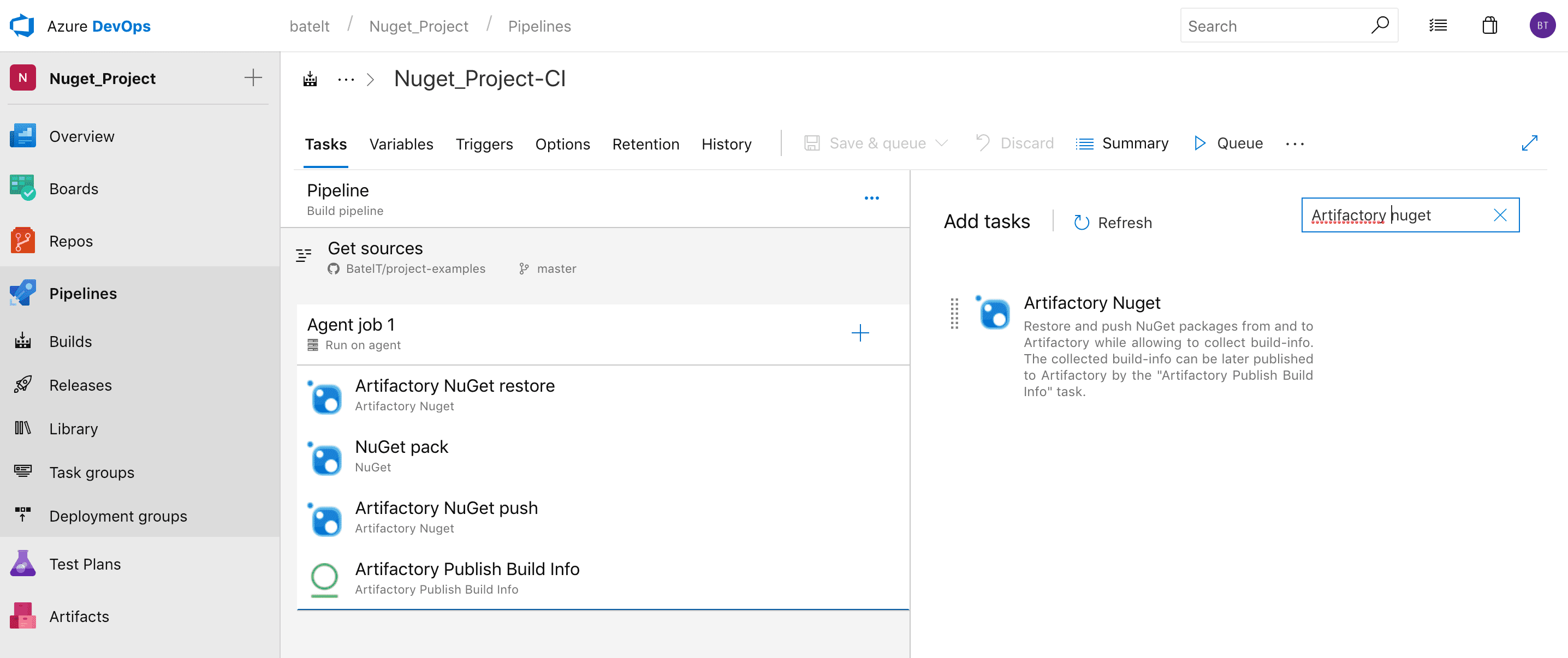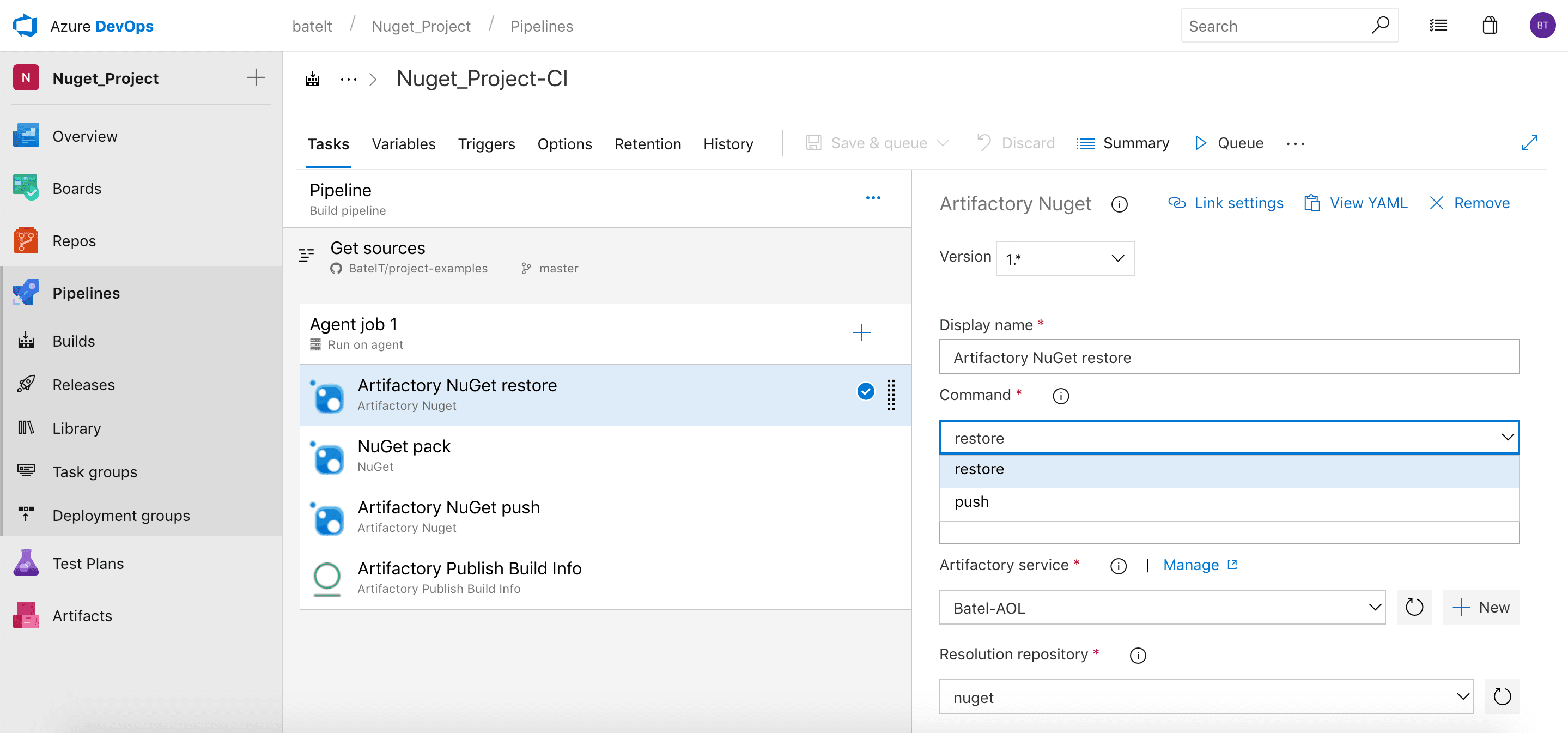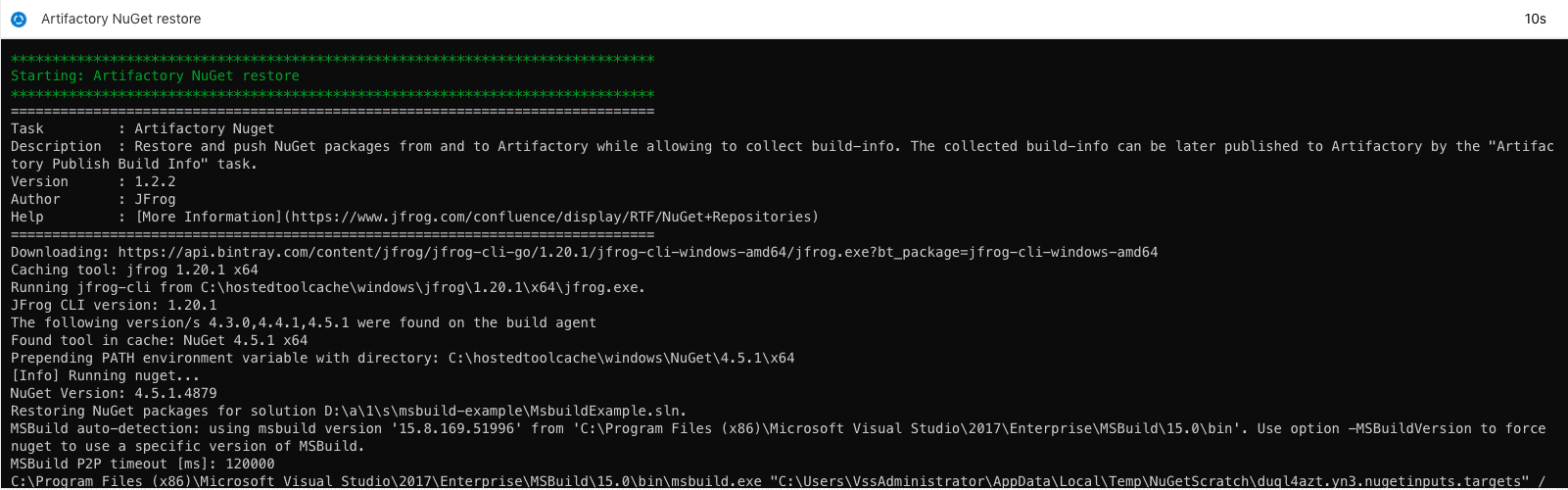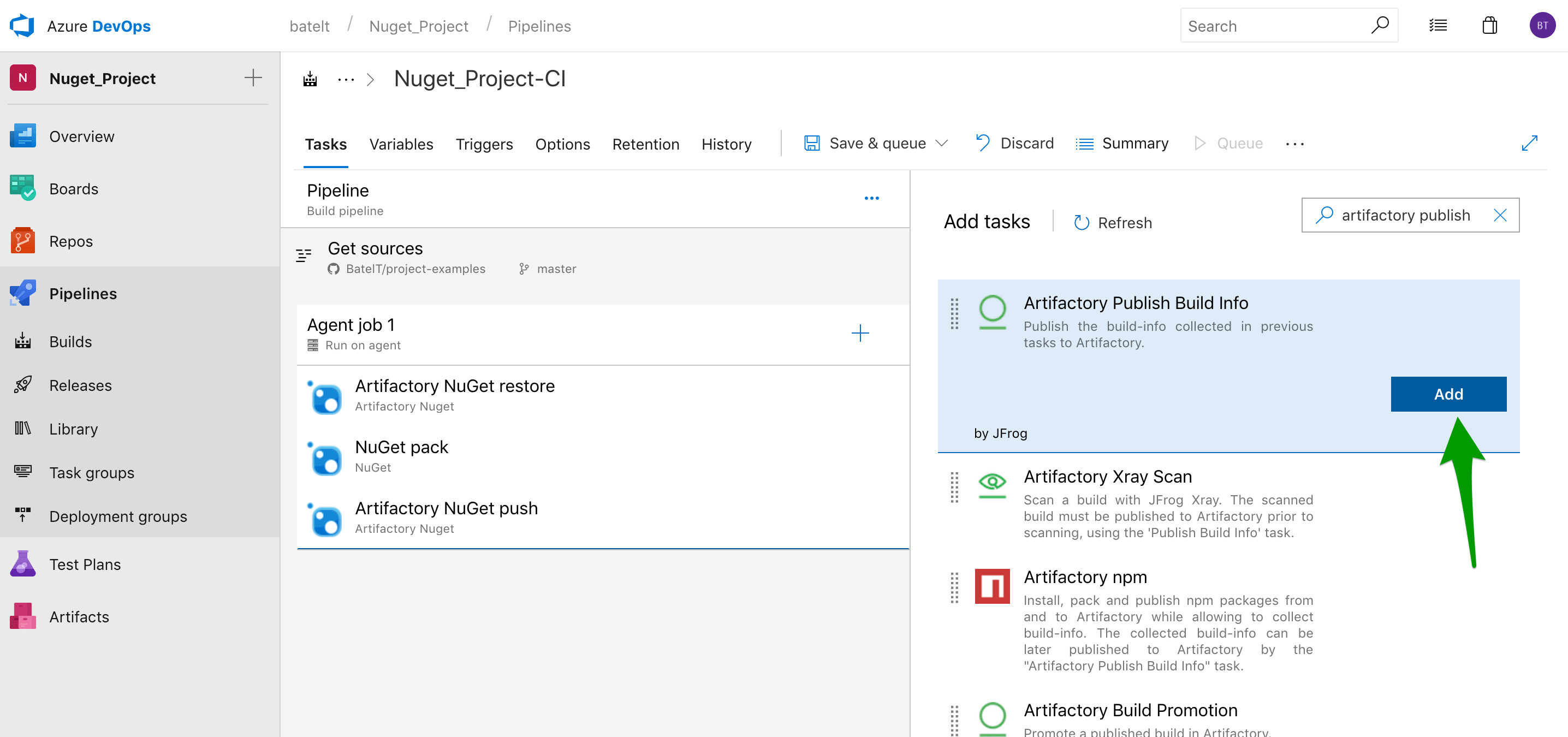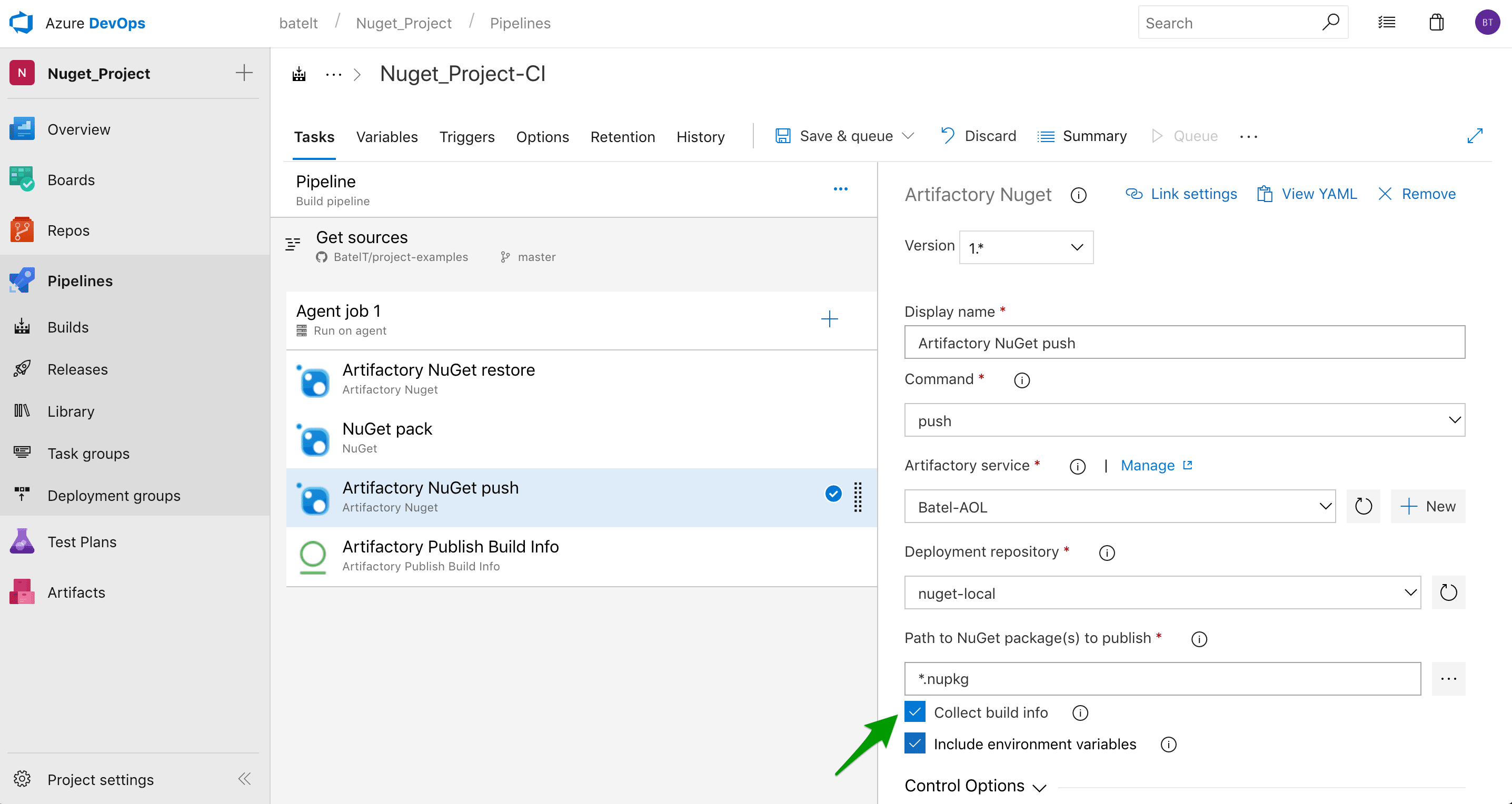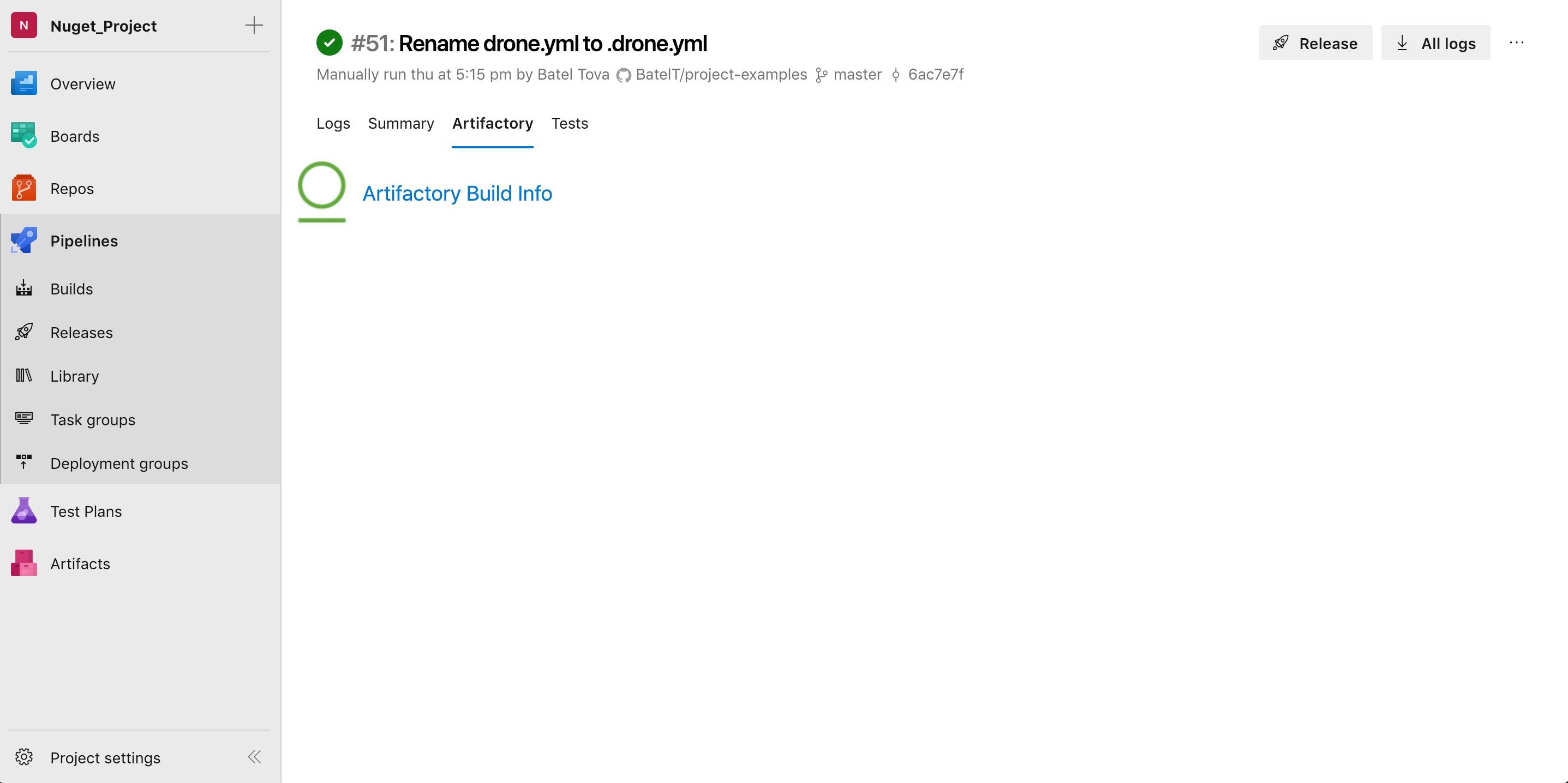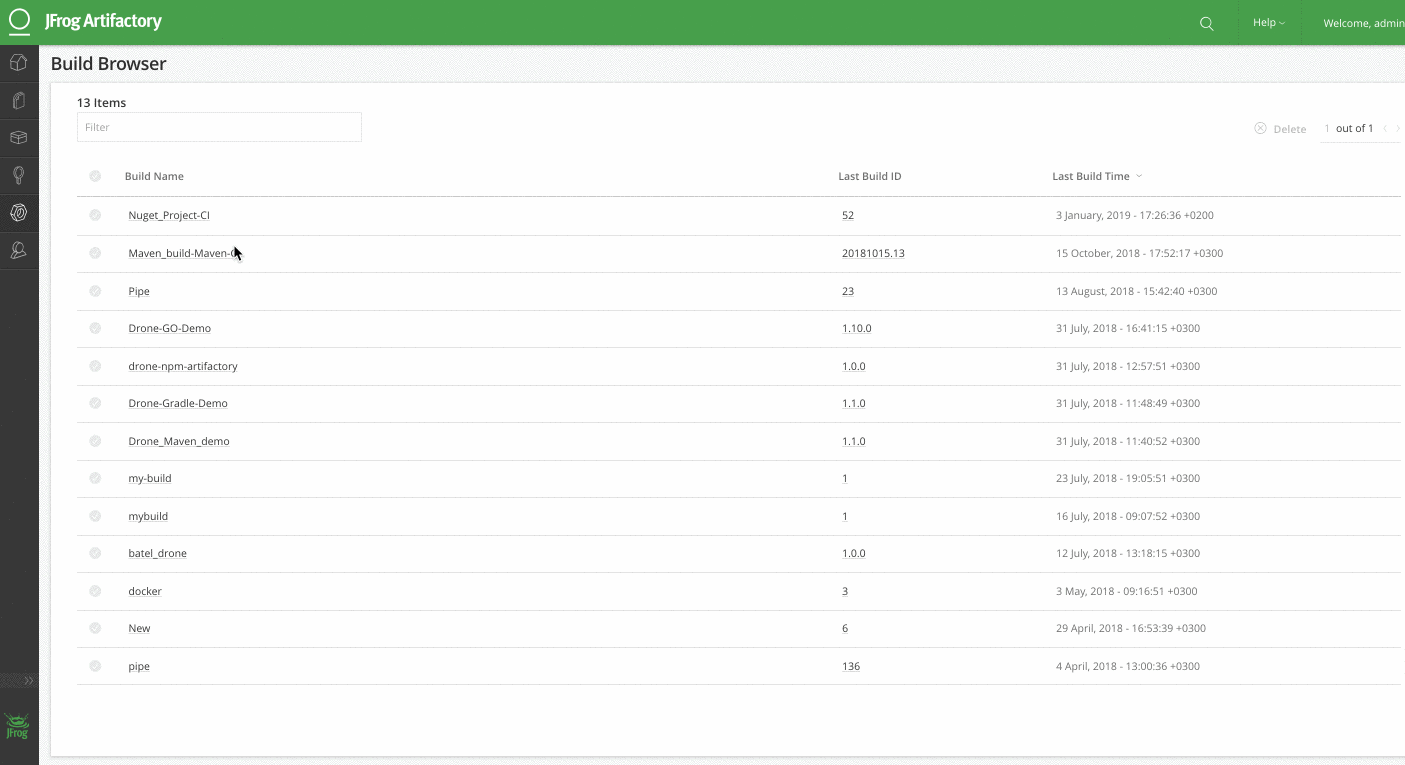Accelerate Azure DevOps or TFS with JFrog Artifactory and NuGet
Azure DevOps is the evolution of VSTS (Microsoft Visual Studio Team Services), which is also known as VSTS, support continuous integration/continuous deployment (CI/CD).
Alongside support for Maven, NPM, Docker, and Generic builds, the JFrog Artifactory Extension for Azure DevOps and Team Foundation Server TFS has just been improved to support the NuGet package type. This addition extends the extension’s capabilities to trigger builds with NuGet packages and upload the Build Info to Artifactory. This integration allows your build jobs to deploy artifacts to and resolve dependencies from Artifactory, and then have them associated to the build job that created them.
Why JFrog Artifactory?
As the universal binary repository manager, JFrog Artifactory provides one reliable solution for all your binaries, with consistent support for all major package formats, build tools, and CI servers. Artifactory’s integration with Azure DevOps and TFS enables you to manage your Microsoft-based pipeline, and gain full traceability of your builds by capturing Build-Info from your builds.
Let’s create a build pipeline in Azure DevOps using Artifactory in 3 easy steps.
STEP 1: Configure the Artifactory Instance
Once the Artifactory Extension is installed, you must configure Azure DevOps to access the Artifactory instance:
- In Azure DevOps, go to Project Settings > Pipelines > Service connections.
- Click + New service connection to display the list control, and select Artifactory.
- In the service connection dialog, enter the required URL and credential information, click on the verify connection, and save the new configuration.
STEP 2: Create a NuGet Pipeline
Once your Artifactory connection is configured, you can add a NuGet Build pipeline:
- Pull this NuGet example and configure the Git sources task.
- In the Add tasks section, search for NuGet in the task selection list.
- Select the Artifactory NuGet task and add it to the pipeline.
- In the new task, select which NuGet command to run. In the example below, we’ll use the restore, pack and push commands.
STEP 3: Configure the Push task buildinfo to Artifactory
When the pipeline containing the NuGet task executes, the task log will show all information about the executed NuGet command:
You can configure your NuGet task to collect the buildinfo by selecting the Collect build info checkbox when you add a task:
Once collected, the buildinfo can then be pushed as metadata to Artifactory, it can be accessed from the Artifactory tab in the Build Results:
After you run the pipeline, you’ll be able to see the build information for the NuGet task in Artifactory:
The JFrog Artifactory Extension for Azure DevOps and TFS is available in the Visual Studio marketplace. Try it out for yourself.