Steering Straight with Helm Charts Best Practices
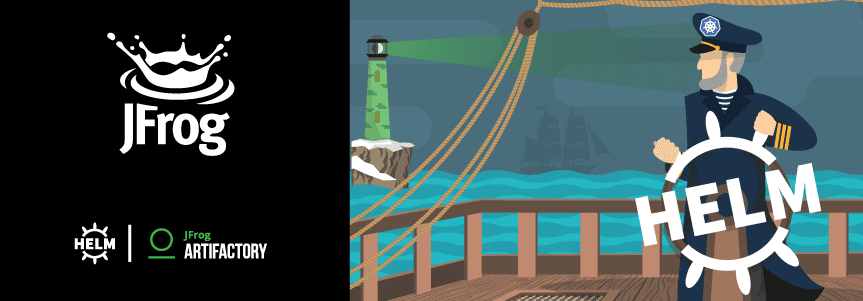
Kubernetes, the popular orchestration tool for container applications, is named for the Greek word for “pilot,” or the one who steers the ship. But as in any journey, the navigator can only be as successful as the available map.
An application’s Helm chart is that map, a collection of files that can be deployed from a helm charts repository that describe a related set of K8s resources. Crafting your Helm charts in the most effective way will help Kubernetes maneuver through the shoals when it deploys containers into your production environment.
But there are other ways to go adrift too, as I found while developing publicly available K8s charts to deploy products. With every pull request, feedback from the Helm community helped steer me to the Helm charts best practices that offered the strongest results for both operating and updating containers.
Learn more: 10 Helm tutorials to start your Kubernetes journey
Here are some things to consider when writing K8s charts that will be used by the community or customers in production. Among the things you need to think about are:
- What dependencies do you need to define?
- Will your application need a persistent state to operate?
- How will you handle security through secrets and permissions?
- How will you control running kubelet containers?
- How will you assure your applications are running and able to receive calls?
- How will you expose the application’s services to the world?
- How will you test your chart?
This guide offers some best practices to structure and specify your Helm charts that will help K8s deliver your container applications smoothly into dock.
Helm is for everyone: Get a free Guide to Helm
Getting Started
Before you start, make sure you are familiar with the essential procedures for developing Helm charts.
In this guide, we will create a Helm chart that follows the best practices we recommend to deploy a two-tier create, read, update, and delete (CRUD) application for the Mongo database using Express.js.
You can find the source code of our example application in express-crud in GitHub.
Creating and filling the Helm chart
Let’s create our template helm chart using the helm client’s create command:
$ helm create express-crud
This will create a directory structure for an express-crud Helm chart.
To start, update the chart metadata in the Chart.yaml file that was just created. Make sure to add proper information for appVersion (the application version to be used as docker image tag), description, version (a SemVer 2 version string), sources, maintainers and icon.
apiVersion: v1
appVersion: "1.0.0"
description: A Helm chart for express-crud application
name: express-crud
version: 0.1.0
sources:
- https://github.com/jainishshah17/express-mongo-crud
maintainers:
- name: myaccount
email: myacount@mycompany.com
icon: https://github.com/mycompany17/mycompany.com/blob/master/app/public/images/logo.jpg
home: https://mycompany.com/
Defining Dependencies
If your application has dependencies, then you must create a requirements.yaml file in the Helm chart’s directory structure that specifies them. Since our application needs the mongodb database, we must specify it in the dependencies list of the requirements.yaml file we create.
A requirements.yaml for this example contains:
dependencies:
- name: mongodb
version: 3.0.4
repository: https://kubernetes-charts.storage.googleapis.com/
condition: mongodb.enabled
Once a requirements.yaml file is created, you must run the dependency update command in the Helm client:
$ helm dep update
Creating deployment files
The deployment files of your Helm chart reside in the \templates subdirectory and specify how K8s will deploy the container application.
As you develop your deployment files, there are some key decisions that you will need to make.
Deployment Object vs StatefulSet Object
The deployment file you create will depend on whether the application requires K8s to manage it as a Deployment Object or a StatefulSet Object.
A Deployment Object is a stateless application that is declared in the filename deployment.yaml and specifies the kind parameter as deployment.
A Stateful Object is for applications that are stateful and used with distributed systems. They are declared in the filename stateless.yaml and species the kind parameter as stateful.
| Deployment | StatefulSet |
| Deployments are meant for stateless usage and are rather lightweight. | StatefulSets are used when state has to be persisted. Therefore it uses volumeClaimTemplates on persistent volumes to ensure they can keep the state across component restarts. |
| If your application is stateless or if state can be built up from backend-systems during the start then use Deployments. | If your application is stateful or if you want to deploy stateful storage on top of Kubernetes use a StatefulSet. |
As this application does not need state to be persisted I am using deployment object.
The deployment.yaml file has already been created by the helm create command.
We will use AppVersion as the Docker image tag for our application. That allows us to upgrade Helm chart with new version of Application by just changing value in Chart.yaml
image: "{{ .Values.image.repository }}:{{ default .Chart.AppVersion .Values.image.tag }}"
Secret Versus ConfigMap
You will need to determine which of the credentials or configuration data is appropriate to store as secrets, and which can be in a ConfigMap.
Secrets are for sensitive information such as passwords that K8s will store in an encrypted format.
A ConfigMap is a file that contains configuration information that may be shared by applications. The information in a ConfigMap is not encrypted, so should not contain any sensitive information.
| Secret | ConfigMap |
| Putting this information in a secret is safer and more flexible than putting it verbatim in a pod definition or in a docker image; | A ConfigMap allows you to decouple configuration artifacts from image content to keep containerized applications portable |
| Used for confidential data | Used for non-confidential data |
| Example uses: API Keys, Password, Tokens and ssh keys | Example uses: Log rotators, Configuration without confidential data |
In this example, we shall allow Helm to pull docker images from private docker registries using image pull secrets.
This procedure relies on having a secret available to the Kubernetes cluster that specifies the login credentials for the repository manager. This secret can be created by a kubectl command line such as:
$ kubectl create secret docker-registry regsecret --docker-server=$DOCKER_REGISTRY_RUL --docker-username=$USERNAME --docker-password=$PASSWORD --docker-email=$EMAIL
In the values.yaml file of your Helm chart, you can then pass the secret name to a value:
imagePullSecrets: regsecret
You can then make use of the secret to allow Helm to access the docker registry through these lines in deployment.yaml:
{{- if .Values.imagePullSecrets }}
imagePullSecrets:
- name: {{ .Values.imagePullSecrets }}
{{- end }}
For secrets available to the application, you should add that information directly to values.yaml.
For example, to configure our application to access mongodb with a pre-created user and database, add that information in values.yaml
mongodb:
enabled: true
mongodbRootPassword:
mongodbUsername: admin
mongodbPassword:
mongodbDatabase: test
Note that here we do not hardcode default credentials in our Helm chart. Instead, we use logic to randomly generate password when it is not provided via –set flag or values.yaml
We will use a secret to pass mongodb credentials to our application, through these lines in deployment.yaml.
env:
- name: DATABASE_PASSWORD
valueFrom:
secretKeyRef:
name: {{ .Release.Name }}-mongodb
key: mongodb-password
You can control the running of kubelet containers either through specialized Init Containers or through Container Lifecycle Hooks.
| InitContainers | Container Lifecycle Hooks |
| InitContainers are specialized Containers that run before app Containers and can contain utilities or setup scripts not present in an app image. | Containers can use the Container lifecycle hook framework to run code triggered by events during their management lifecycle. |
| A Pod can have one or more Init Containers, which are run before the app Containers are started.
|
A Pod can have only one PostStart or PreStop hook |
| PostStart hook executes immediately after a container is created. However, there is no guarantee that the hook will execute before the container ENTRYPOINT. No parameters are passed to the handler. e.g Moving files mounted using ConfigMap/Secrets to different location. |
|
| PreStop hook is called immediately before a container is terminated. It is blocking, meaning it is synchronous, so it must complete before the call to delete the container can be sent.
e.g Gracefully shutdown application |
|
| You can use initContainers to add waits to check that dependent microservices are functional before proceeding. | You can use PostStart hook to updated file in same pod for e.g updating configuration files with Service IP |
In our example, add these initContainers specifications to deployments.yaml to hold the start of our application until the database is up and running.
initContainers:
- name: wait-for-db
image: "{{ .Values.initContainerImage }}"
command:
- 'sh'
- '-c'
- >
until nc -z -w 2 {{ .Release.Name }}-mongodb 27017 && echo mongodb ok;
do sleep 2;
done
Adding Readiness and Liveness Probes
It’s often a good idea to add a readiness and a liveness probe to check the ongoing health of the application. If you don’t, then the application could fail in a way that it appears to be running, but doesn’t respond to calls or queries.
These lines in the deployment.yaml file will add those probes to perform periodic checks:
livenessProbe:
httpGet:
path: '/health'
port: http
initialDelaySeconds: 60
periodSeconds: 10
failureThreshold: 10
readinessProbe:
httpGet:
path: '/health'
port: http
initialDelaySeconds: 60
periodSeconds: 10
failureThreshold: 10
Adding RBAC Support
These procedures will add role-based access control (RBAC) support to our chart, when it is required by an application.
Step 1: Create a Role by adding the following content in a role.yaml file:
A Role can only be used to grant access to resources within a single namespace.
{{- if .Values.rbac.create }}
apiVersion: rbac.authorization.k8s.io/v1
kind: Role
metadata:
labels:
app: {{ template "express-crud.name" . }}
chart: {{ template "express-crud.chart" . }}
heritage: {{ .Release.Service }}
release: {{ .Release.Name }}
name: {{ template "express-crud.fullname" . }}
rules:
{{ toYaml .Values.rbac.role.rules }}
{{- end }}
Step 2: Create RoleBinding by adding the following content in a rolebinding.yaml file:
A ClusterRole can be used to grant the same permissions as a Role, but because they are cluster-scoped, they can also be used to grant access to:
- cluster-scoped resources (like nodes)
- non-resource endpoints (like “/healthz”)
- namespaced resources (like pods) across all namespaces
{{- if .Values.rbac.create }}
apiVersion: rbac.authorization.k8s.io/v1
kind: RoleBinding
metadata:
labels:
app: {{ template "express-crud.name" . }}
chart: {{ template "express-crud.chart" . }}
heritage: {{ .Release.Service }}
release: {{ .Release.Name }}
name: {{ template "express-crud.fullname" . }}
subjects:
- kind: ServiceAccount
name: {{ template "express-crud.serviceAccountName" . }}
roleRef:
kind: Role
apiGroup: rbac.authorization.k8s.io
name: {{ template "express-crud.fullname" . }}
{{- end }}
Step 3: Create a ServiceAccount by adding the following content in a serviceaccount.yaml file:
A service account provides an identity for processes that run in a Pod.
{{- if .Values.serviceAccount.create }}
apiVersion: v1
kind: ServiceAccount
metadata:
labels:
app: {{ template "express-crud.name" . }}
chart: {{ template "express-crud.chart" . }}
heritage: {{ .Release.Service }}
release: {{ .Release.Name }}
name: {{ template "express-crud.serviceAccountName" . }}
{{- end }}
Step 4: Use helper template to set ServiceAccount name.
We will do that by adding following content in _helpers.tpl file
{{/*
Create the name of the service account to use
*/}}
{{- define "express-crud.serviceAccountName" -}}
{{- if .Values.serviceAccount.create -}}
{{ default (include "express-crud.fullname" .) .Values.serviceAccount.name }}
{{- else -}}
{{ default "default" .Values.serviceAccount.name }}
{{- end -}}
{{- end -}}
Adding a Service
Now it’s time to expose our application to the world through a service.
A service allows your application to receive traffic through an IP address. Services can be exposed in different ways by specifying a type:
| ClusterIP | The service is only reachable by an internal IP from within the cluster. |
| NodePort | The service is accessible from outside the cluster through the NodeIP and NodePort. |
| LoadBalancer | The service is accessible from outside the cluster through an external load balancer. Can Ingress to the application.. |
We will do that by adding the following content to service.yaml:
apiVersion: v1
kind: Service
metadata:
name: {{ template "express-crud.fullname" . }}
labels:
app: {{ template "express-crud.name" . }}
chart: {{ template "express-crud.chart" . }}
release: {{ .Release.Name }}
heritage: {{ .Release.Service }}
spec:
type: {{ .Values.service.type }}
ports:
- port: {{ .Values.service.externalPort }}
targetPort: http
protocol: TCP
name: http
selector:
app: {{ template "express-crud.name" . }}
release: {{ .Release.Name }}
Note that in the above, for our service type we reference a setting in our values.yaml:
service:
type: LoadBalancer
internalPort: 3000
externalPort: 80
Values.yaml Summary
Defining many of our settings in a values.yaml file is a good practice to help keep your Helm charts maintainable.
This is how the values.yaml file for our example appears, showing the variety of settings we define for many of the features discussed above:
# Default values for express-mongo-crud.
# This is a YAML-formatted file.
# Declare variables to be passed into your templates.
## Role Based Access Control
## Ref: https://kubernetes.io/docs/admin/authorization/rbac/
rbac:
create: true
role:
## Rules to create. It follows the role specification
rules:
- apiGroups:
- ''
resources:
- services
- endpoints
- pods
verbs:
- get
- watch
- list
## Service Account
## Ref: https://kubernetes.io/docs/admin/service-accounts-admin/
##
serviceAccount:
create: true
## The name of the ServiceAccount to use.
## If not set and create is true, a name is generated using the fullname template
name:
## Configuration values for the mongodb dependency
## ref: https://github.com/kubernetes/charts/blob/master/stable/mongodb/README.md
##
mongodb:
enabled: true
image:
tag: 3.6.3
pullPolicy: IfNotPresent
persistence:
size: 50Gi
# resources:
# requests:
# memory: "12Gi"
# cpu: "200m"
# limits:
# memory: "12Gi"
# cpu: "2"
## Make sure the --wiredTigerCacheSizeGB is no more than half the memory limit!
## This is critical to protect against OOMKill by Kubernetes!
mongodbExtraFlags:
- "--wiredTigerCacheSizeGB=1"
mongodbRootPassword:
mongodbUsername: admin
mongodbPassword:
mongodbDatabase: test
# livenessProbe:
# initialDelaySeconds: 60
# periodSeconds: 10
# readinessProbe:
# initialDelaySeconds: 30
# periodSeconds: 30
ingress:
enabled: false
annotations: {}
# kubernetes.io/ingress.class: nginx
# kubernetes.io/tls-acme: "true"
path: /
hosts:
- chart-example.local
tls: []
# - secretName: chart-example-tls
# hosts:
# - chart-example.local
initContainerImage: "alpine:3.6"
imagePullSecrets:
replicaCount: 1
image:
repository: jainishshah17/express-mongo-crud
# tag: 1.0.1
pullPolicy: IfNotPresent
service:
type: LoadBalancer
internalPort: 3000
externalPort: 80
resources: {}
# We usually recommend not to specify default resources and to leave this as a conscious
# choice for the user. This also increases chances charts run on environments with little
# resources, such as Minikube. If you do want to specify resources, uncomment the following
# lines, adjust them as necessary, and remove the curly braces after 'resources:'.
# limits:
# cpu: 100m
# memory: 128Mi
# requests:
# cpu: 100m
# memory: 128Mi
nodeSelector: {}
tolerations: []
affinity: {}
Testing and Installing the Helm Chart
It’s very important to test our Helm chart, which we’ll do using the helm lint command.
$ helm lint ./ ## Output ==> Linting ./ Lint OK 1 chart(s) linted, no failures
Use the helm install command to deploy our application using helm chart on Kubernetes.
$ helm install --name test1 ./
## Output
NAME: test1
LAST DEPLOYED: Sat Sep 15 09:36:23 2018
NAMESPACE: default
STATUS: DEPLOYED
RESOURCES:
==> v1beta1/Deployment
NAME DESIRED CURRENT UP-TO-DATE AVAILABLE AGE
test1-mongodb 1 1 1 0 0s
==> v1beta2/Deployment
test1-express-crud 1 1 1 0 0s
==> v1/Secret
NAME TYPE DATA AGE
test1-mongodb Opaque 2 0s
==> v1/PersistentVolumeClaim
NAME STATUS VOLUME CAPACITY ACCESS MODES STORAGECLASS AGE
test1-mongodb Pending standard 0s
==> v1/ServiceAccount
NAME SECRETS AGE
test1-express-crud 1 0s
==> v1/Service
NAME TYPE CLUSTER-IP EXTERNAL-IP PORT(S) AGE
test1-mongodb ClusterIP 10.19.248.205 27017/TCP 0s
test1-express-crud LoadBalancer 10.19.254.169 80:31994/TCP 0s
==> v1/Role
NAME AGE
test1-express-crud 0s
==> v1/RoleBinding
NAME AGE
test1-express-crud 0s
==> v1/Pod(related)
NAME READY STATUS RESTARTS AGE
test1-mongodb-67b6697449-tppk5 0/1 Pending 0 0s
test1-express-crud-dfdbd55dc-rdk2c 0/1 Init:0/1 0 0s
NOTES:
1. Get the application URL by running these commands:
NOTE: It may take a few minutes for the LoadBalancer IP to be available.
You can watch the status of by running 'kubectl get svc -w test1-express-crud'
export SERVICE_IP=$(kubectl get svc --namespace default test1-express-crud -o jsonpath='{.status.loadBalancer.ingress[0].ip}')
echo https://$SERVICE_IP:80
Running the above helm install command will produce an External_IP for the Load Balancer. You can use this IP address to run the application.
This is how our application appears when run:
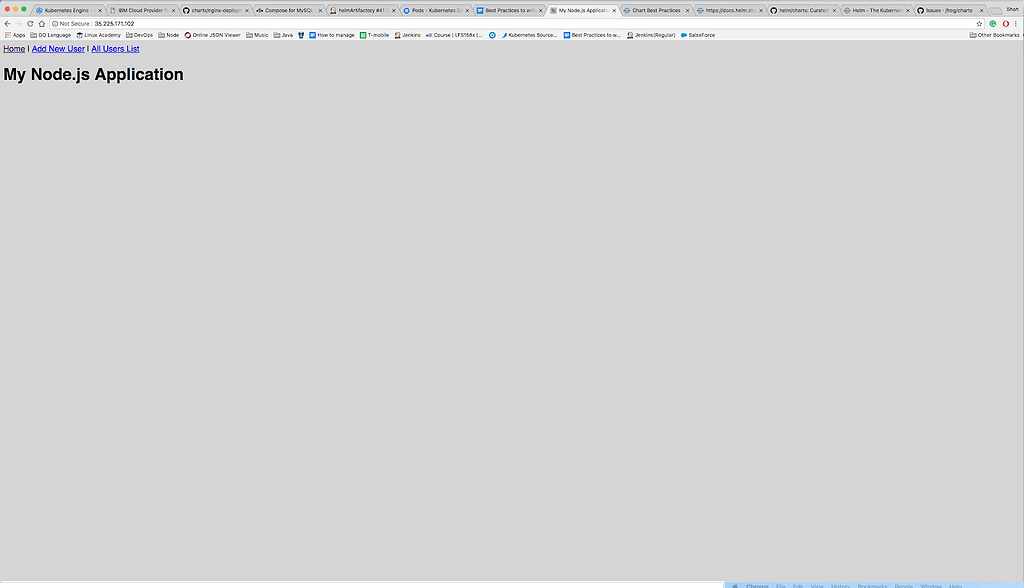
Wrapping Up
As you can see from this example, Helm is an extremely versatile system that allows you a great deal of flexibility in how you structure and develop a chart. Doing so in the ways that match the conventions of the Helm community will help ease the process of submitting your Helm charts for public use, as well as making them much easier to maintain as you update your application.
The completed Helm charts for this example project can be found in the express-crud repo on GitHub, and you may review these functioning files to help you to more thoroughly understand how they work.
To explore more examples, you can review my sample repository of Helm charts for deploying products to Kubernetes.
Additional Resources:



