JFrog CLI Completes You
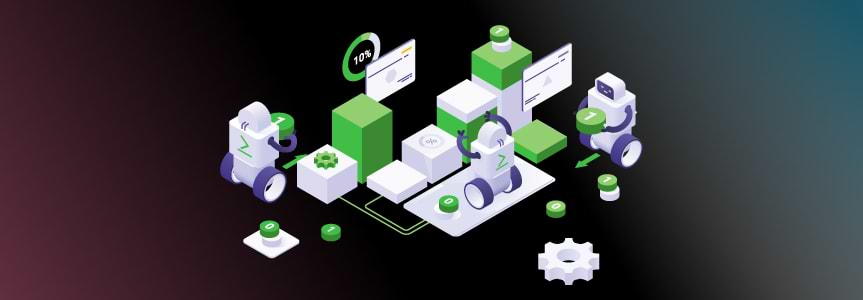
JFrog CLI now supports autocomplete for both bash and zsh, allowing you to get your work done faster. With this functionality, you can now simply start typing your Bash and zsh commands and the CLI client will provide you with possible options to use. You can scroll through the options using tab.
JFrog CLI helps simplify your automation work with the JFrog solutions. For example, using CLI with JFrog Distribution workflows to manage your software releases in a centralized platform. Here are some of its really useful functionalities for your reference:
- Parallel uploads and downloads
- Checksum optimization
- File specs for generic builds
- Build integration and build info for Maven, Gradle, Go, npm, nuget and Docker
- Security enhancements
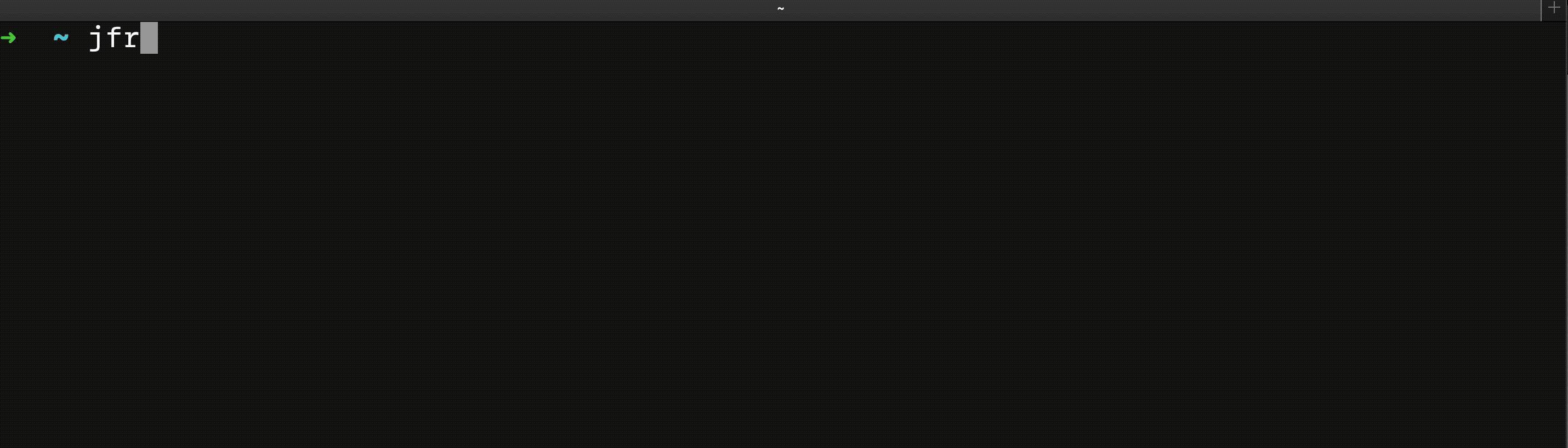
Let’s get started with how to configure this functionality.
Start by downloading and installing JFrog CLI.
Configuring Autocomplete for Bash
There are 2 ways to configure autocomplete for Bash:
- Using Homebrew:
Upon installation of jfrog-cli, Homebrew installs automatically bash completion script in ‘<HOMEBREW_PREFIX>/etc/bash_completion.d/jfrog’
To make Homebrew’s completions available in bash, follow the instructions here. - Manual installation:
- Run ‘jfrog completion bash’
- Follow the instructions there
Configuring autocomplete for zsh
There are 2 ways to configure autocomplete for zsh:
- Using oh-my-zsh:
- With your favorite text editor, open $HOME/.zshrc
- Add ‘jfrog’ to the plugin list, for example
plugins=(git mvn npm sdk jfrog)
Learn More >
- Manual installation:
- Run ‘jfrog completion zsh’
- Follow the instructions there




