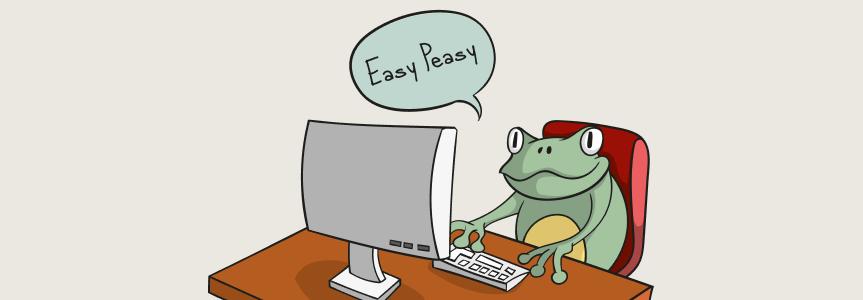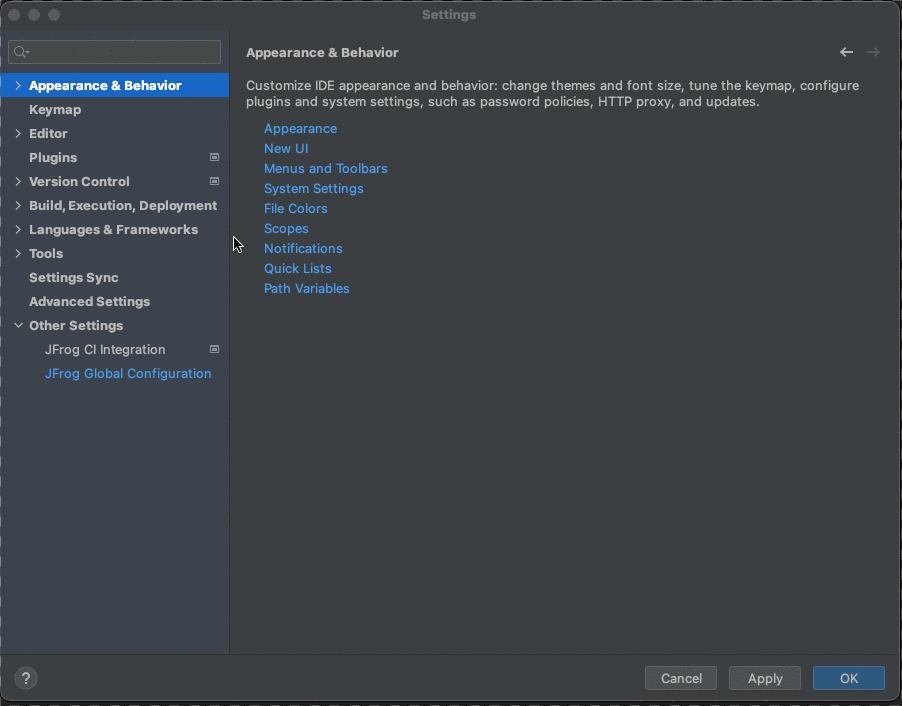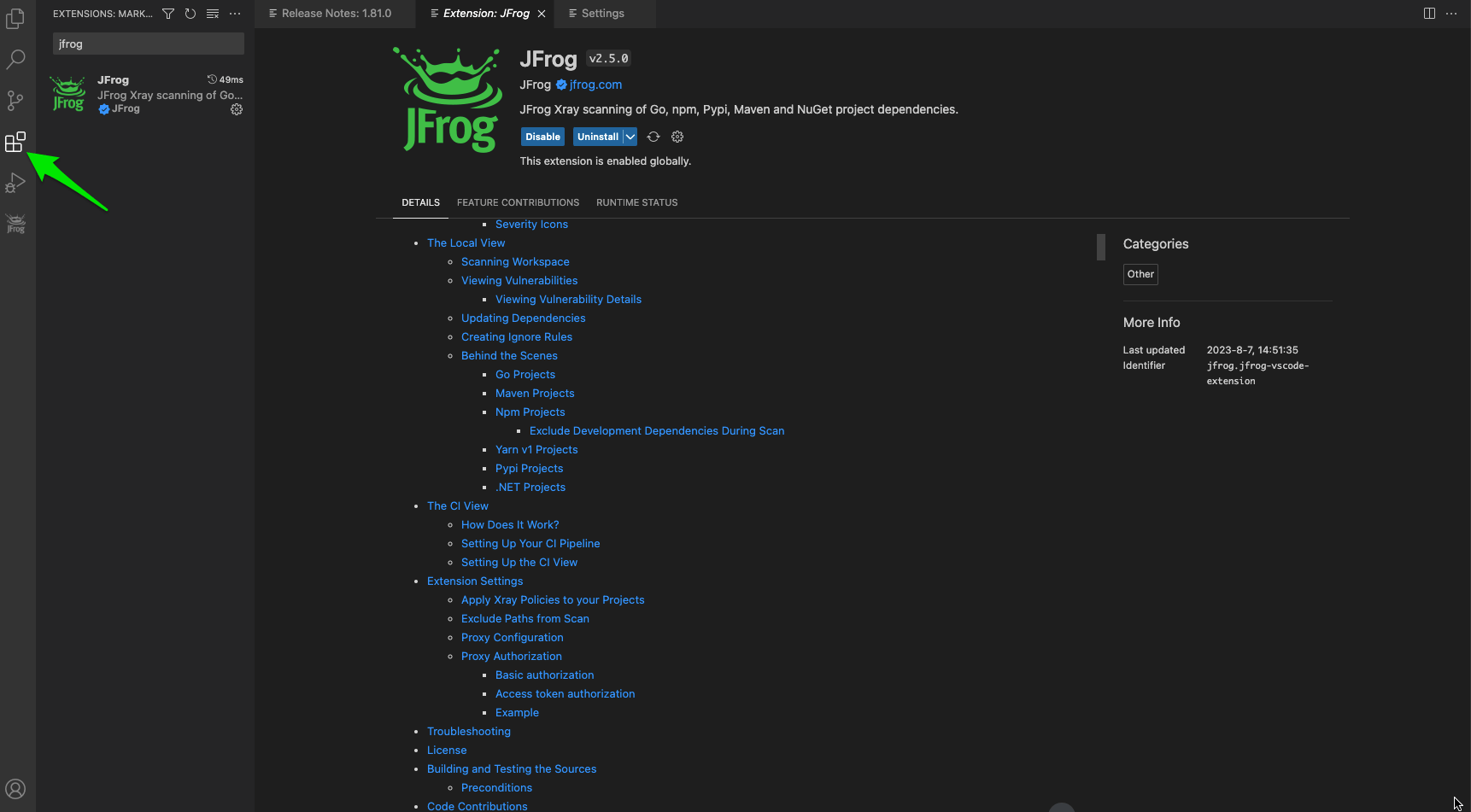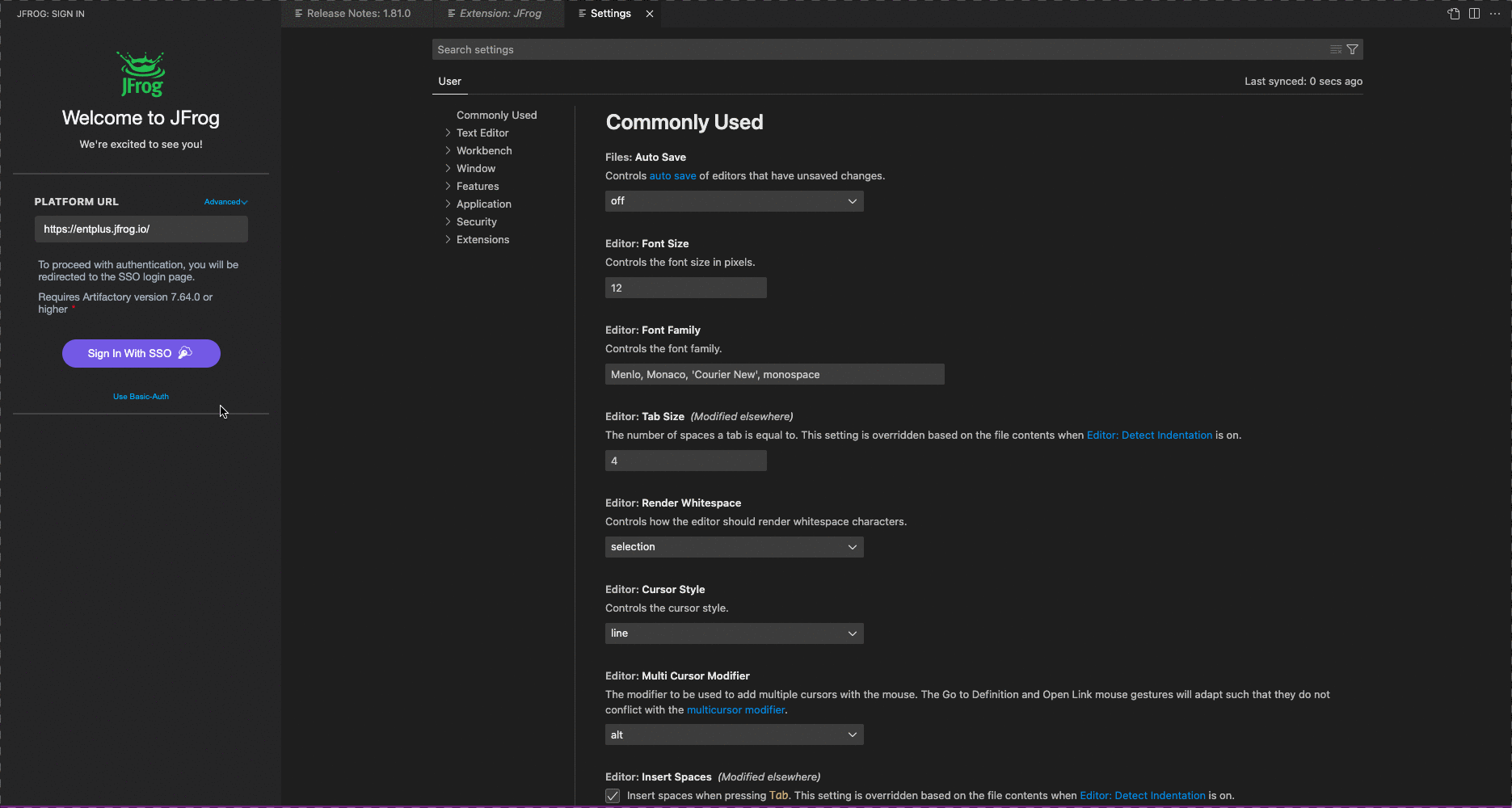How to Authenticate Access to the JFrog Platform through Your IDE
Guide to configuring SSO login from VS Code and IntelliJ IDEA using the JFrog plugin
JFrog’s IDE integrations such as IntelliJ and VS Code, allow developers to work with the JFrog Platform right from within their existing dev environment. By leveraging the advantages of JFrog’s features, developers can develop, build, and deploy applications quickly and securely.
Large organizations working with the JFrog Platform, can now easily use a SSO (single-sign-on) login to authenticate access, directly from within IntelliJ IDEA and VS Code. Which makes the developers’ life a little bit easier.
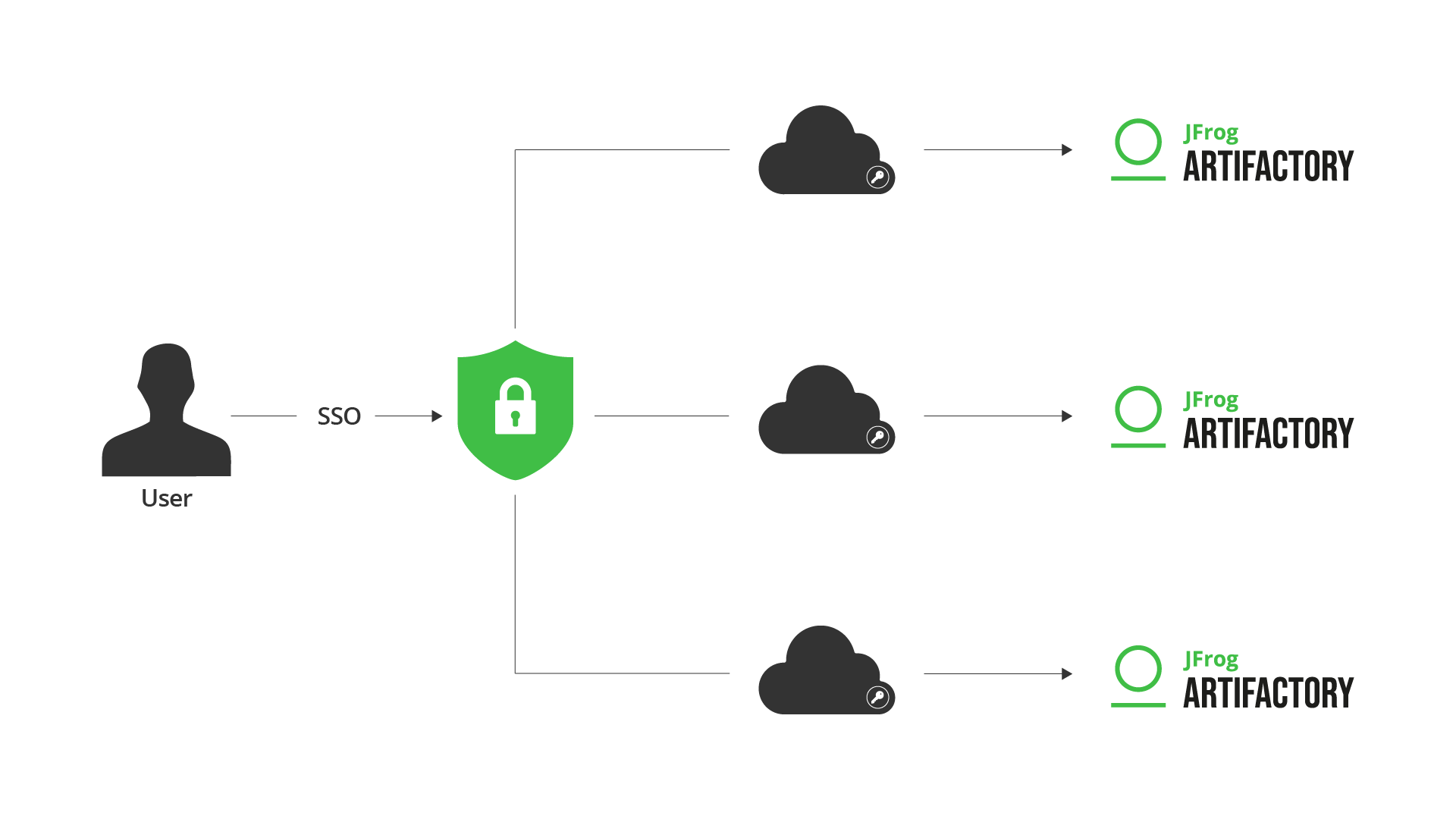
What is SSO
Before diving into the configuration, first let’s make things simple. Here’s how SSO works.
SSO provides security and lets users switch between multiple applications without re-entering their credentials.
SSO works based upon a trust relationship set up between an application, known as the service provider, and an identity provider. When using SSO we create a relationship between an application for example Artifactory and a service provider and an identify provider, such as Okta Onelogin and many more.
In fact, 59% of users use the same or similar passwords across multiple accounts. Which means that if a hacker gets access through one poorly secured website, they are likely to be able to access other corporate systems.
3 reasons why SSO is so important
- Reducing Password Weakness for Security: Single sign-on (SSO) helps to ensure that only authorized users have access to specific resources, meaning that passwords are not easily guessed or shared. This makes it harder for hackers or malicious actors to gain access to sensitive resources, as they will only have one set of credentials to try and use.
- Making Things Simple: SSO also makes it much easier for users to access multiple applications without needing to remember multiple sets of credentials. This can save users time and effort, as they only need to remember one password for all their applications.
- Improving User Experience: SSO also helps to improve the user experience by making it easier to use multiple applications. This can reduce the amount of time users spend logging in and out of different accounts, making it more convenient and efficient for them to access the resources they need.
Now, we can get started with configuring our IDE for SSO login, in only 2 steps!
1. Create a JFrog account
In case you don’t have a JFrog account, you can easily create one with the following commands:
MacOS and Linux using cURL
curl -fL https://getcli.jfrog.io?setup | shWindows using PowerShell
powershell "Start-Process -Wait -Verb RunAs powershell '-NoProfile iwr https://releases.jfrog.io/artifactory/jfrog-cli/v2-jf/[RELEASE]/jfrog-cli-windows-amd64/jf.exe -OutFile $env:SYSTEMROOT\system32\jf.exe'" ; jf setup2. Configure SSO between the JFrog Platform and your identity provider
The JFrog Platform supports SSO with identity providers such as Okta, Azure AD, and Github. To configure SSO between the JFrog Platform and an identity provider, you’ll need to first create an application in your identity provider account. This will generate a Client ID and Client Secret which will be used by the JFrog Platform to authenticate against the identity provider.
For detailed information on how to configure SSO between the JFrog Platform and an identity provider, please refer to the help documentation.
3.a. SSO support for IntelliJ IDEA
First, install the IntelliJ IDEA plugin. After the installation you may be required to restart your IntelliJ. Once that’s done, open your settings and search for JFrog. Then click on login to go to the SSO configuration.
* Note: SSO authentication is available for Artifactory version 7.64.0 and up.
Now you’re ready to go!
3.b. SSO support for VSCode
First, install the VScode plugin. Once that’s done, search for the extension in the extensions tab.
Then under setting add the Platform URL and you will be redirected to the SSO login.
That’s it! Now you’re ready to work with the JFrog Platform inside your IDE.