How to run Bash commands remotely on edge Linux devices using the Control Center
JFrog Connect device management platform brings the best tools to maintain edge Linux based devices remotely. As we learned from hundreds of projects around the world, there are some cases where the need for running Bash commands on the edge product is essential to ensure stability and productivity.
Those commands are translated into many important actions, for example: rebooting a device, restarting the running product application, running a utility script, or even getting a simple command output to debug an issue without accessing the device shell.
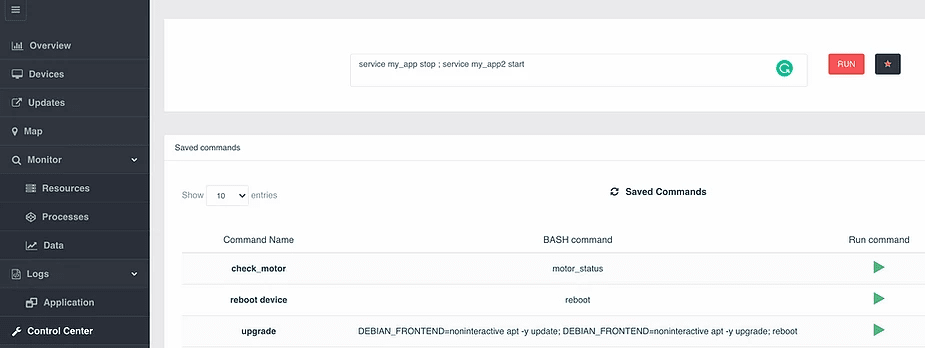
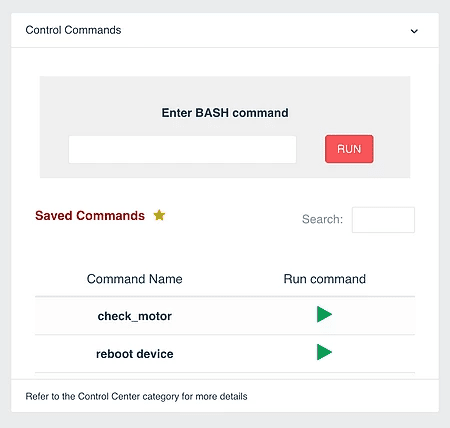
JFrog Connect Control Center ease the process by bringing an easy-to-use system to run Bash commands on edge Linux based devices at any scale. This can be done on a single device or on a group of devices.
Guidelines:
- Under the JFrog Connect dashboard, click on the ‘Control Center’ category.
- Write the desired Bash command on the white box.
- Click on the Red ‘RUN’ button and choose a specific device or group to run the Bash command on.
- View the command details and output in the ‘Executed Commands’ section down the page.
In the JFrog Connect Control center category, there is an option to save commands in the current project. The saved commands will be accessible directly from the ‘Devices’ category, under each device ‘Control Commands’ box.
The Control Center tool ensures a smooth and convenient daily support of the product fleet from everywhere.



