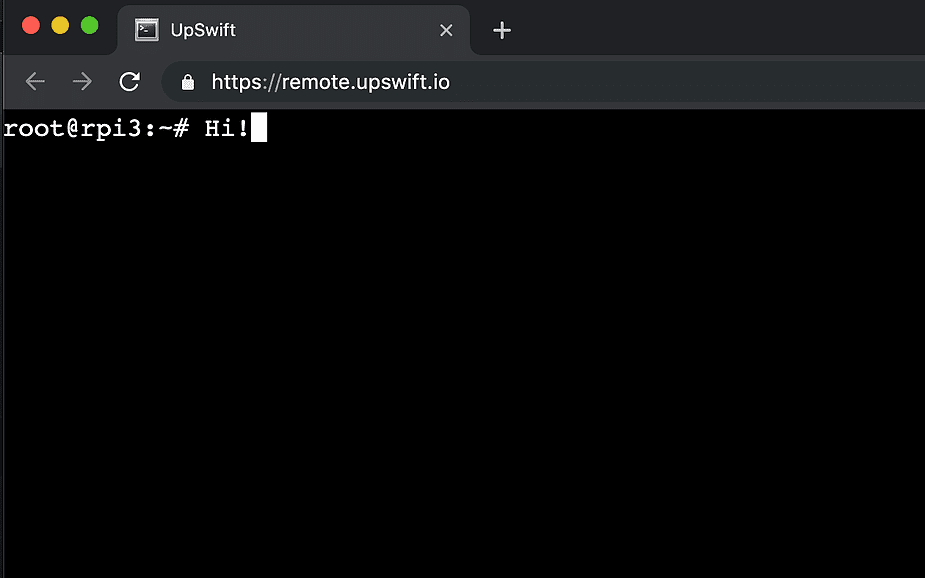Control and support Linux devices using Remote Control feature
Remote Control (Remote SSH) feature is recommended to use after deploying a Micro-update or when debugging is required. Once you would like to check that your embedded Linux software is running properly or if something went wrong in production and you have to debug the software immediately, simply open Remote Control.
With JFrog Connect Remote Control, you are able to securely control over the air each of your devices. Thanks to a smart 2-authentication dynamic system and a novel technology security mechanism that keeps your devices without open ports or listening servers. You can feel safe since this mechanism is regularly tested by cybersecurity experts that keep us with no worries.
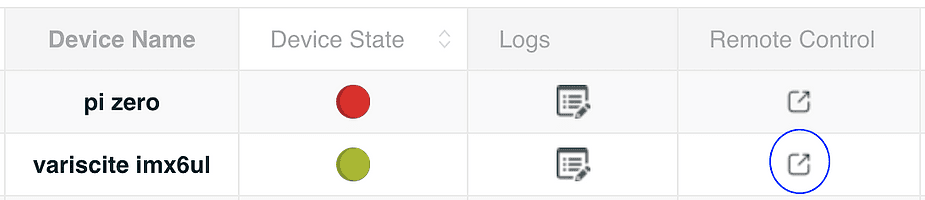
To use Remote Control feature all we need to do is to click on the remote control button under a particular device on the Devices category.
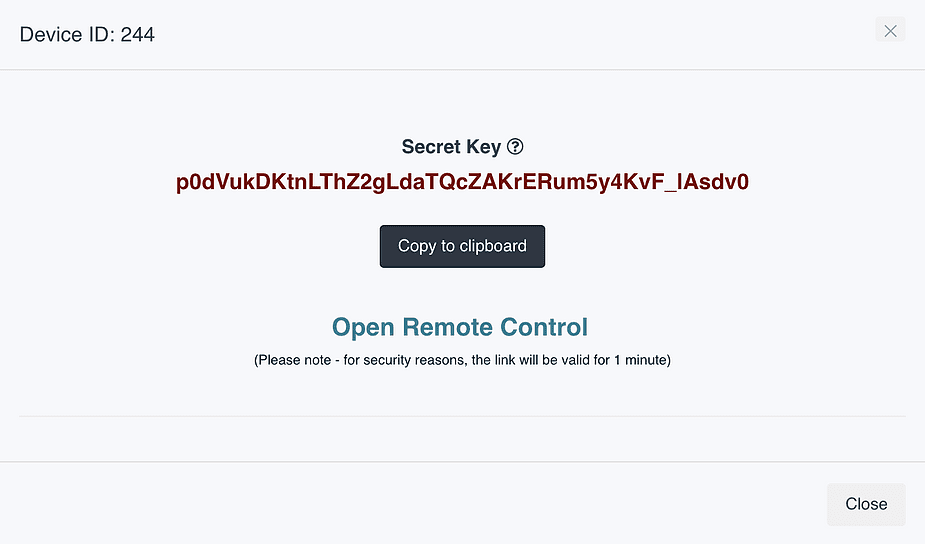
Now, a pop up will show up indicating that we have to wait a few seconds until the Remote Control session will begin. The waiting time is determined by the connectivity cycle under project parameters. When the timer will get to zero, a link to the session will appear, as you can see in the screenshot. Copy the disposable ‘Secret Key’ and click on the Open Remote Control link. A new window will show up with Secret Key label, paste the copied key and click on the Connect button.
In a few seconds, a full command-line terminal will show up. Now we are all good to go, debugging and running commands on the device.