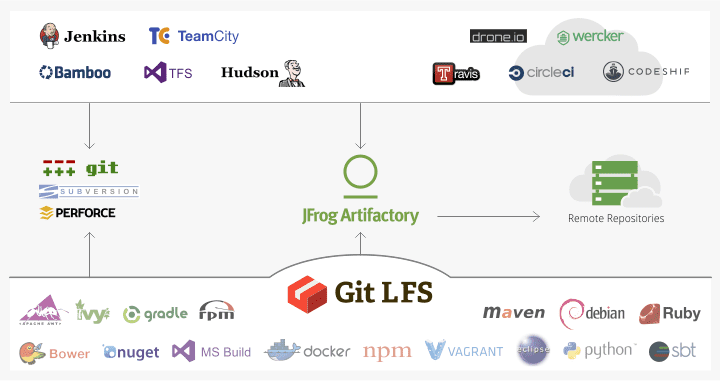Git LFS Repositories
Git is one of the leading version control systems in use today, and it does an excellent job with source files, but is less suited for storing large binary assets such as image, video and sound files.
Artifactory is a fully-fledged Git Large File Storage (LFS) repository and can optimize your workflow when working with large media files and other binary resources. Artifactory fully supports the Git LFS API, so all you need to do is configure your Git client to point to Artifactory as the Large File Storage repository, and enjoy the following benefits:
Performance
With Artifactory’s file storage on your local or corporate network, file download times may be significantly reduced. When considering the number of files that may be needed for a build, this can drastically reduce your build time and streamline your workflow.
Reliable and consistent access to binaries
With Artifactory as your LFS repository, all the resources you need for development and build are stored on your own local or corporate network and storage. This keeps you independent of the external network or any 3rd party services.
Security and access control
Artifactory lets you define which users or groups of users can access your LFS repositories with a full set of permissions you can configure. You can control where developers can deploy binary assets to, whether they can delete assets and more. And if it’s access to your servers that you’re concerned about, Artifactory provides full integration with the most common access protocols such as LDAP, SAML, Crowd and others.
One solution for all your binaries
While LFS providers offer on-prem solutions, once you are using Artifactory there is no need to use a different solution for media assets. Artifactory can now handle those for you also.
As your LFS repository, Artifactory provides a secure, reliable and performant way to store your media assets and other binary resources.