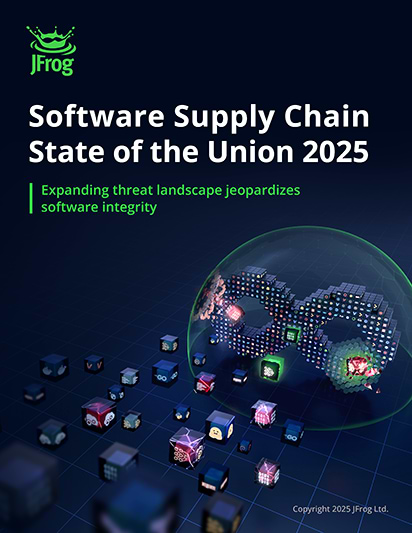Definition
A Python base image is a Docker or container image that contains a Python interpreter and often common Python packages, serving as the starting point for building containerized Python applications.
Overview
A Python base image serves as the foundational layer for Docker images designed for Python applications, and provides a pre-configured environment with the Python interpreter and essential tools. Its primary purpose is to provide a consistent and isolated environment for running Python code. This standardization simplifies dependency management and deployment, and ensures that applications behave uniformly across different development, testing, and production environments.

Why is Using a Python Base Image Important for Containerized Applications?
Using a Python base image is critical for containerized applications because it ensures portability and reproducibility across various environments. It encapsulates all necessary runtime components, preventing “it works on my machine” issues by standardizing the execution environment. As the base image provides a pre-configured Python environment, this approach allows developers to focus solely on their application code, while streamlining dependency management and accelerating CI/CD pipelines.
Advantages of Python Base Images Over Full OS Images
Python base images offer significant advantages over full OS images by providing a leaner, more efficient foundation for applications. They reduce container size, leading to faster downloads and deployments, and minimize the attack surface by including only essential components. Full OS images, on the other hand, contain numerous unnecessary packages and tools that can increase vulnerability and overhead. Opting for a minimal Python base image improves resource utilization and enhances security for containerized applications.
Types of Python Base Images
Python base images come in various distributions, each optimized for different use cases, offering trade-offs between size, functionality, and security. Because of these competing considerations, there is rarely an obvious choice. Understanding the following Python base image types helps in selecting the most suitable base for a given project, given the particular requirements of your application and hosting environment.
Official Python Base Images (e.g., python:3.9-slim, python:latest)
Official Python base images, such as python:3.9-slim and python:latest, are maintained by the Python community and are widely used due to their reliability and regular updates. The “slim” variants offer a smaller image size by omitting unnecessary tools and libraries, making them ideal for production deployments where image size and attack surface reduction are critical. The python:latest tag always points to the most recent stable Python version, but should be avoided in production due to lack of reproducibility. For stable environments, developers should use specific, pinned version tags like python:3.12-slim.
Alpine-based Python Images (e.g., python:3.9-alpine)
Alpine-based Python images, like python:3.9-alpine, are highly popular for their extremely small footprint, achieved by using Alpine Linux as the base operating system. Alpine Linux is a lightweight Linux distribution based on Musl libc and BusyBox, resulting in significantly smaller image sizes compared to Debian-based images. While beneficial for minimizing container overhead and improving cold start times, Alpine-based images may sometimes encounter compatibility issues with certain Python packages that rely on glibc.
Debian-based Python Images (e.g., python:3.9-buster)
Debian-based Python images, such as python:3.9-buster, offer an excellent balance between image size and broad compatibility, providing a more comprehensive set of system libraries than Alpine images. Built on Debian, a widely used and stable Linux distribution, these images use the glibc (GNU C Library). Using glibc is standard for most Python packages, ensuring seamless compatibility with pre-compiled Python wheels—a key advantage over Alpine’s use of musl libc. Although larger than Alpine images, they’re generally smaller than full OS images and provide a robust environment, making them a common choice for various production and development scenarios.
Custom Python Base Images
Custom Python base images are tailored to specific project requirements, offering maximum control over the container environment. These images can be built from scratch or by extending official base images, including only the necessary Python versions, libraries, and system dependencies. This approach allows for fine-tuning performance, optimizing security by removing unnecessary components, and embedding proprietary tools or configurations directly into the base image for consistency in deployment.
Best Practices for Optimizing Python Base Images
Building and optimizing Python base images is crucial for creating efficient, secure, and performant containerized applications.
Creating a Dockerfile for Python Images
Creating an efficient Dockerfile for Python images involves several best practices to optimize image size and build performance. This includes:
- Using multi-stage builds to separate build-time dependencies from runtime dependencies
- Leveraging .dockerignore to exclude unnecessary files
- Ordering instructions to take advantage of Docker layer caching
- Pinning dependency versions (e.g., pip install some-package==1.2.3) and using specific Python base image tags (python:3.9-slim) rather than python:latest
Minimizing Image Size and Build Times
Minimizing image size and build times for Python container images is critical for faster deployment and reduced resource consumption. Strategies include:
- Selecting a minimal base image (e.g., python:3.9-slim or python:3.9-alpine)
- Using multi-stage builds to discard build dependencies
- Consolidating RUN instructions to reduce the number of Docker layers
- Caching pip packages and system dependencies
Securing Python Base Images
Securing Python base images is a vital step in maintaining a robust application security posture for containerized applications. Key practices include:
- Regularly updating the base image to patch known vulnerabilities and exposures (CVEs)
- Utilizing minimal images like python:slim or python:alpine to reduce the attack surface
- Implementing Software Composition Analysis (SCA) tools to scan for vulnerable libraries and malicious packages
- Removing unnecessary tools and ensuring least privilege in the container environment
Managing Python Dependencies in Base Images
Effective management of Python dependencies within base images is essential for reproducible builds, efficient deployments, and robust security. This involves careful selection of tools and consistent practices throughout the software development lifecycle (SDLC).
Strategies for Dependency Management (e.g., pip, poetry, pipenv)
Effective dependency management for Python container images can be achieved through various tools, each with its strengths. Pip is the standard package installer for Python, used with requirements.txt files for basic dependency listing. Poetry and Pipenv offer more robust solutions, providing deterministic builds through lock files, virtual environment management, and streamlined package management workflows. Choosing the right tool depends on the complexity of the project and the need for strict dependency isolation and reproducibility.
Leveraging Private Package Registries for Python Dependencies
Leveraging private package registries is crucial for securely managing Python dependencies, especially for proprietary code or cached public packages. Instead of relying solely on public sources like PyPI, a private registry centralizes artifact storage, providing faster access, better version control, and enhanced security. This setup ensures that all Python projects within an organization draw from a trusted source, allowing for thorough vulnerability scanning and compliance checks before packages are incorporated into builds.
Automating Dependency Updates and Security Scanning
Automating dependency updates and security scanning is vital for maintaining the health and security of Python base images and the applications built upon them. Integrating Software Composition Analysis (SCA) tools into CI/CD pipelines enables automatic detection of vulnerable libraries and licensing issues with every code change. Automated package management tools can also assist in periodically updating dependencies to their latest secure versions, reducing manual effort and proactively addressing emerging threats without disrupting the development workflow.
Securing Your Python Image Workflow with JFrog
Securing your Python image workflow is crucial for delivering reliable and trustworthy applications. JFrog provides comprehensive solutions that integrate security and management across your entire software supply chain.
The JFrog Platform offers a unified approach to managing and securing your Python container images and dependencies. With JFrog Artifactory acting as a universal software artifact repository, you can centralize all your Python packages, binaries, and container images, ensuring consistent access and version control. This eliminates reliance on public registries and enhances the reliability of your builds.
JFrog Xray provides deep security scanning for all your artifacts, including Python dependencies and Docker images. It automatically identifies vulnerabilities, licensing issues, and provides contextual analysis to prioritize the most critical threats that are actually exploitable within your environment. This “shift left” capability allows developers to address security concerns early in the SDLC, reducing remediation costs and accelerating release cycles.
By integrating JFrog into your DevOps and CI/CD pipelines, you can automate package publishing and consumption, enforce security policies, and ensure full traceability of all components from development to production. This holistic approach not only strengthens your application security posture but also increases operational efficiency and compliance.
To learn more about how JFrog can secure and optimize your Python image workflow, start your free trial of the JFrog Platform or schedule a demo with a JFrog expert.