helping to deliver secure software updates from code to the edge.
You have been redirected to the JFrog website
Integrate your JFrog Xray trial to your current JFrog Artifactory instance
for universal software composition analysis (SCA) in 5 minutes.
Your platform URL is the URL to the machine where JFrog Artifactory is deployed, or the load balancer pointing to it. It is recommended to use DNS names rather than direct IPs.
For example: “https://jfrog.acme.com” or “https://10.20.30.40:8082” (notice the omission of /artifactory).
Using an admin account, access your existing Artifactory UI
(Administration module | Security | Settings | Join Key) to get your Join Key.

Installing Artifactory and Xray as
part of JFrog Platform
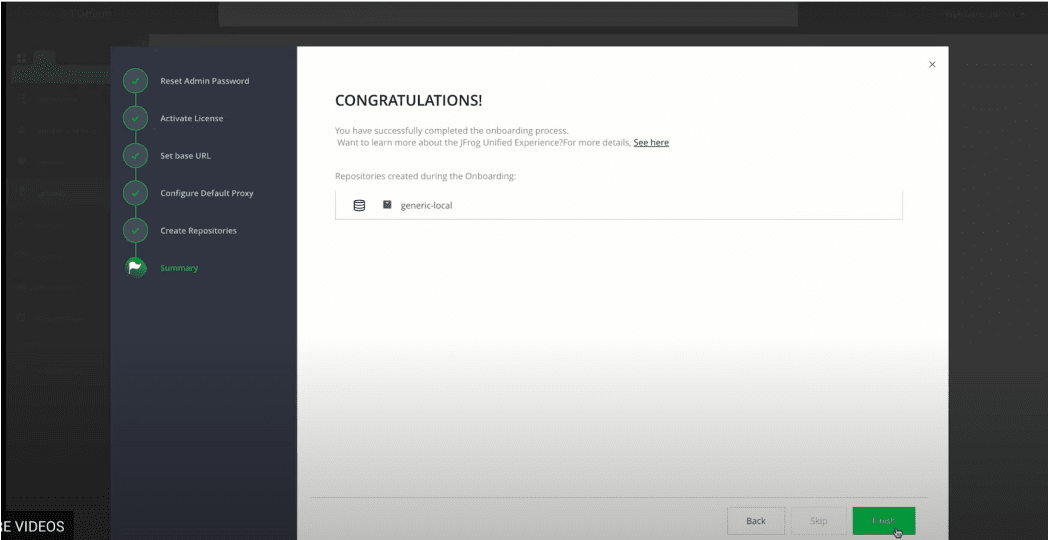
(A dedicated machine will alleviate performance bottlenecks, port conflicts and having to set uncommon configurations)
Minimum System Requirements: 8 CPU, 16 GB Memory, 300 GB Fast Disk (3000+iops). External Ports: 8082.
Network access to/from JFrog Artifactory. Requires root access.

Docker Compose
Requires Docker Compose on Linux
1. Download the installer
a2. Extract it
a3. CD into directory
a4. Run the installer, providing the JFrog URL and Join Key
a5. Start RabbitMQ
a6. Start Xray
a
RPM for CentOS (7, 8) / RHEL (7, 8)
1. Download the installer
a2. Extract it
a3. CD into directory
a4. Run the installer, providing the JFrog URL and Join Key
a5. Start Xray
a
Debian for Debian (9, 10) / Ubuntu (16.04, 18.04)
1. Download the installer
a2. Extract it
a3. CD into directory
a4. Run the installer, providing the JFrog URL and Join Key
a5. Start Xray
aSetting up for for a production environment? See the full installation options.
JFrog Xray will take about a minute to start up and connect to JFrog Artifactory.
Once the installation and connection is complete, using an admin account, log in to the UI and follow the wizard to apply the license you received via email (or get a trial license)