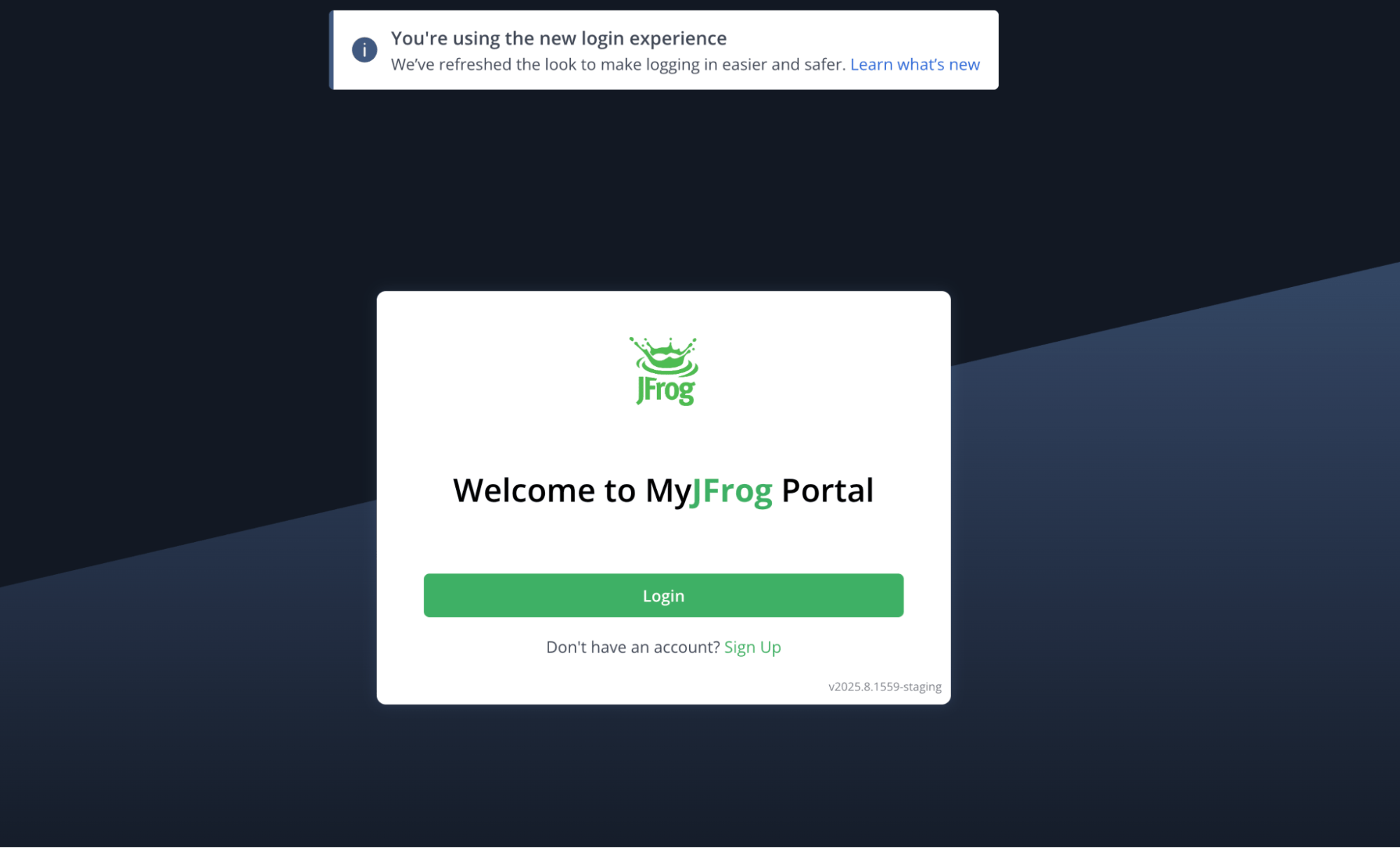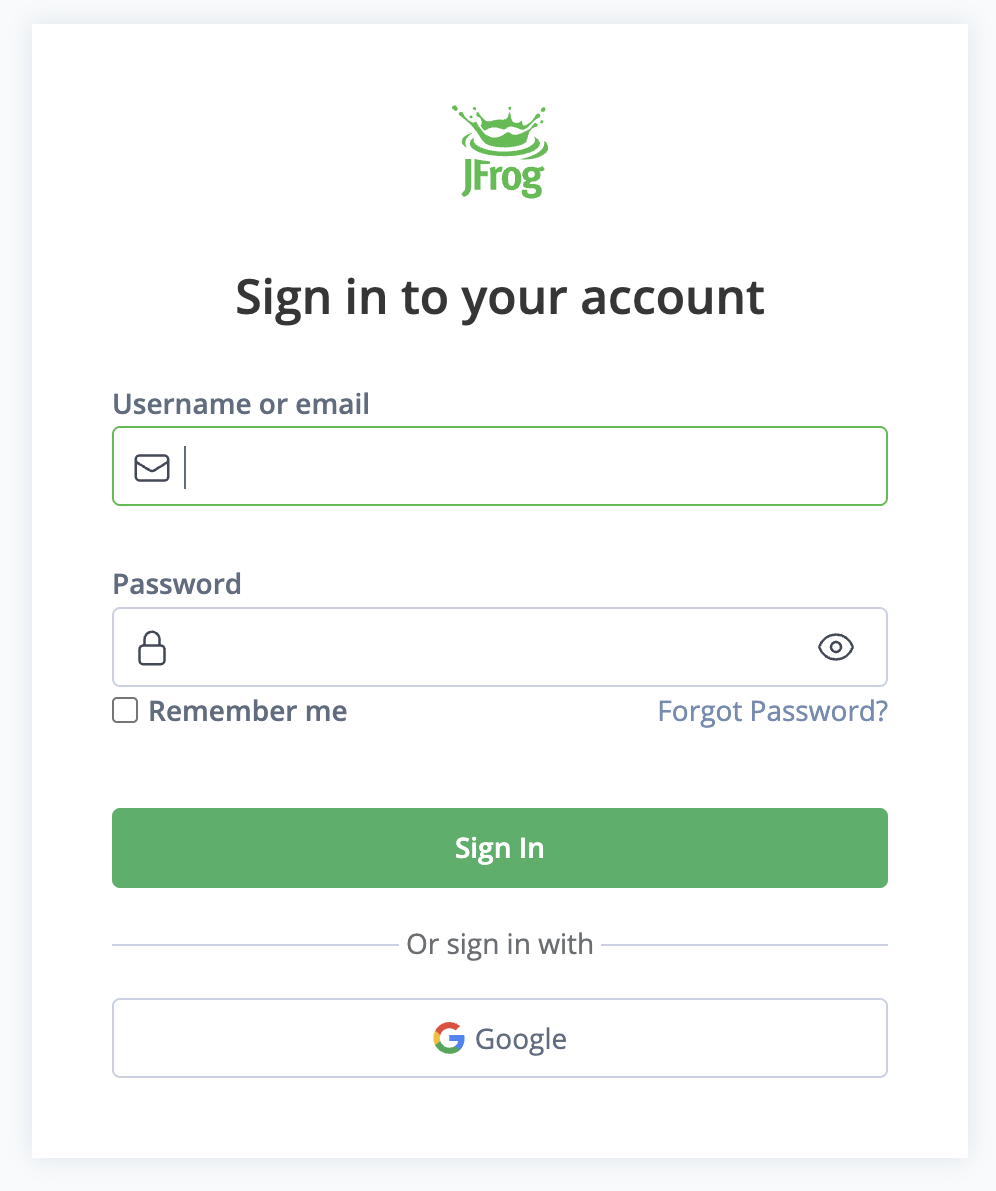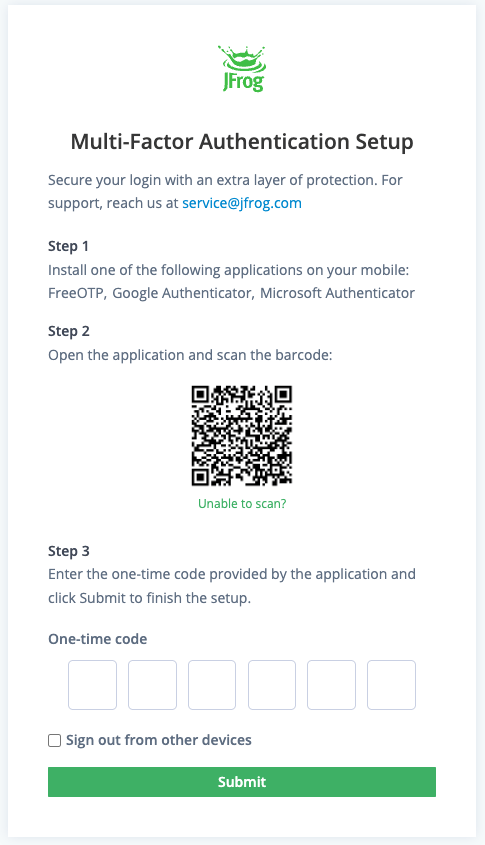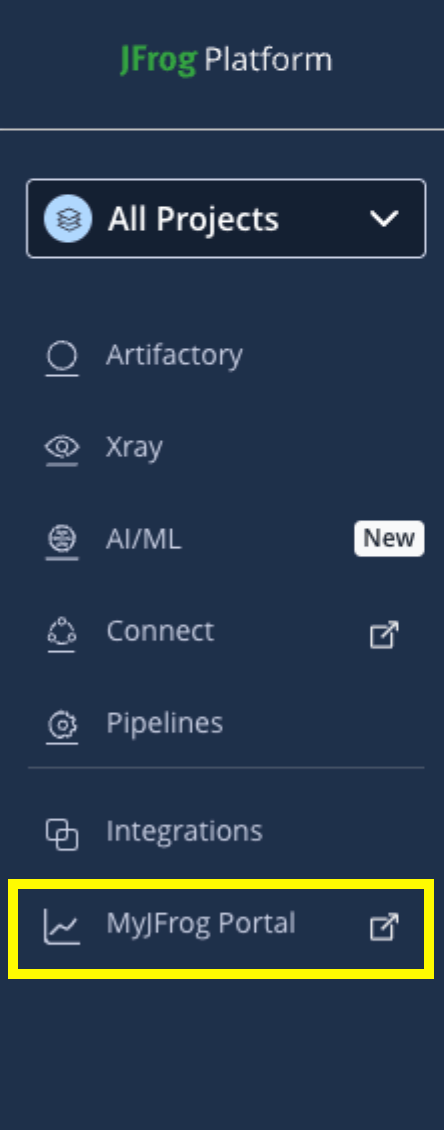MyJFrog Login Migration: FAQs and Troubleshooting
To improve the security and accessibility of JFrog’s customer-facing portals, we are enhancing our login process. Some of our existing platforms, including:
- Support Portal
- Partners Portal
- Juno for Partners
already allow you to access them with one set of login credentials. With the addition of MyJFrog, we are unifying the login system so that you can use the same credentials across all these services. This upgrade will create a smoother and more secure experience for you. Below, you’ll find important information regarding the MyJFrog login migration, including frequently asked questions and guidance based on your level of access.
What is Changing in MyJFrog ?
Starting September 15th, 2025 – MyJFrog users will encounter a redesigned login interface (See below). During this transition, MyJFrog flow will remain largely unaffected, and the existing credentials should continue to work as usual on the new login page.
Why is MyJFrog updating its login screen?
As part of a broader initiative to unify login methods, MyJFrog is moving to a more secure, consistent login system that is shared across various customer portals.
The MyJFrog sign-in page will now serve as a pre-login page, ensuring a unified and seamless experience across all portals.
MyJFrog Existing Admins
Will I need to update or change my MyJFrog credentials for the new login page?
No, your existing credentials will continue to work as usual on the new login page.
Do I need to make any changes to my Google SSO configuration for the new system?
If you currently use Google Single Sign-On (SSO) for MyJFrog, your existing configuration is designed to work seamlessly with the new system, and your login experience should remain unchanged.
I’ve set Multi Factor Authentication (MFA) enabled, what should I expect after the migration?
For users who have Multi-Factor Authentication (MFA) enabled, the new login system will continue to support it, adding an extra layer of security to your account. Please note, that for the first time only, you will be prompted to reconfigure your MFA settings on the new system to ensure continued protection.
How Do I reset my Password?
Resetting your password is simple! Just follow these steps:
- Go to the MyJFrog login page and click on “Forgot Password?”
- Enter the email address associated with your account and click ‘Submit’.
- Check your inbox for an email with a link to create a new password.
Tips for creating a strong password:
- Use at least 8 characters
- Incorporate uppercase letters, numbers, and special characters.
Once you’ve set your new password, you will be redirected to your My Profile page. If you don’t receive the email, please check your spam folder or contact us at service@jfrog.com for further assistance.
I didn’t receive an email after attempting to reset my password.
If you haven’t received the password reset email, please follow these steps:
- Check your spam or junk folder to see if the email was filtered there.
- If you still don’t see the email, please reach out to us at service@jfrog.com for further assistance.
How can I set up Multi-Factor Authentication (MFA) for my account?
Multi-Factor Authentication (MFA) adds an extra layer of security to your account. To enable MFA, follow these steps:
- Access My Profile: Click on your profile icon in the top-right corner of the MyJFrog portal and select “My Profile”.
- Enable MFA: Under the “Password & Security” section, click on “Enable MFA”.
- Setup Process: Follow the on-screen instructions, which will guide you to:
- Install an authenticator app (such as Google Authenticator or Microsoft Authenticator)
- Scan the provided QR code
- Enter the generated code to confirm
Once the setup is complete, you’ll return to your My Profile page, where you will see that MFA is enabled.
Need Help? If you need to reconfigure MFA or if you lose access to your authenticator app, please reach out to us at service@jfrog.com for assistance.
I’m trying to sign up for MyJFrog post migration, but I’m not receiving the confirmation email.
If you’re not receiving the signup email for MyJFrog, please check the following:
- Confirm that you are registered for the MyJFrog Portal. Only Primary Admins who received a MyJFrog invitation during the subscription purchase process can sign up without an invitation. If you are not the Primary Admin and would like access to MyJFrog, please contact your Primary Admin or another general admin to request an invitation.
- Please note that MyJFrog invitation emails expire after 30 days. Furthermore, any invitation emails sent prior to the migration to the new login system on September 7th are no longer valid. If your invitation link has expired, please ask one of the MyJFrog admins for a new one.
Please reach out to us at service@jfrog.com for any assistance.
MyJFrog Admins and Support Contacts
Will my Support Portal credentials work for MyJFrog after the migration?
If you are a Support Contact and have set your password during the Support Portal migration, your new credentials will be recognized by our system and will also work for logging into MyJFrog. This initiative is designed to unify access across both platforms.
If you have not set your password during the migration, please use your MyJFrog credentials to log into both portals.
What should I expect regarding MFA after migrating if my Support Contact in the portal didn’t have MFA, but my MyJFrog account did?
If your MyJFrog account already has MFA enabled, this security feature will stay active after the migration. However, you’ll need to reconfigure your MFA settings in the new system to maintain this protection. To do this, simply use an authenticator app (like Google Authenticator or Microsoft Authenticator), scan the provided QR code, and enter the generated code to confirm your setup. Once that’s done, you’ll be able to log in to both MyJFrog and the Support Portal.
If you need assistance with reconfiguring MFA or if you lose access to your authenticator app, please contact service@jfrog.com.
What should I do if my password isn’t working?
If you’re having trouble logging in, resetting your password can help resolve issues for both MyJFrog and the Support Portal. Here are some steps to follow:
- Reset Your Password: If you haven’t already, try resetting your password to ensure you have the correct one.
- Support Portal Migration: If you didn’t set a new password during the Support Portal migration, attempt to log in using your current MyJFrog password.
If you continue to experience issues, please reach out to us at service@jfrog.com for further assistance.
I’m unsure which password I should use for each portal.
If you set a new password during the Support Portal migration, you can use that password to log in to both the Support Portal and MyJFrog. If you didn’t set a new password, your existing MyJFrog password will still work.
If you’re uncertain about your login credentials, you can easily reset your password by clicking “Forgot Password” to create a new one that will work for both portals.
Accessing MyJFrog through the JFrog platform (SSO)
Accessing MyJFrog through the JFrog Platform provides a seamless experience; however, in this mode, critical actions such as resetting your password or configuring MFA are not available. To manage these settings, you’ll need to log in directly through the MyJFrog login page.
Which systems can I access with unified credentials?
You can log in using unified credentials for the following systems: Support Portal, MyJFrog, Partners Portal and Juno For Partners. This streamlined login process simplifies your access across these platforms. If you have any questions or need assistance, feel free to reach out to us at service@jfrog.com