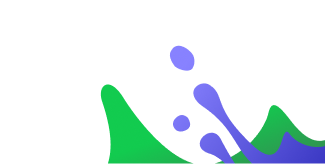How to Configure Conda Repositories? (Python)
By Elina Floim ,Developer Support Engineer
7月 1, 2021
< 1 min read
In this short video, we will look at how to configure the Conda client to work with Artifactory. We will create local, remote, and virtual repositories before using the Conda client to resolve a package from Artifactory. Finally, we will use the JFrog CLI to upload a package to the Conda local repository we have just created. https://www.jfrog.com/confluence/disp…